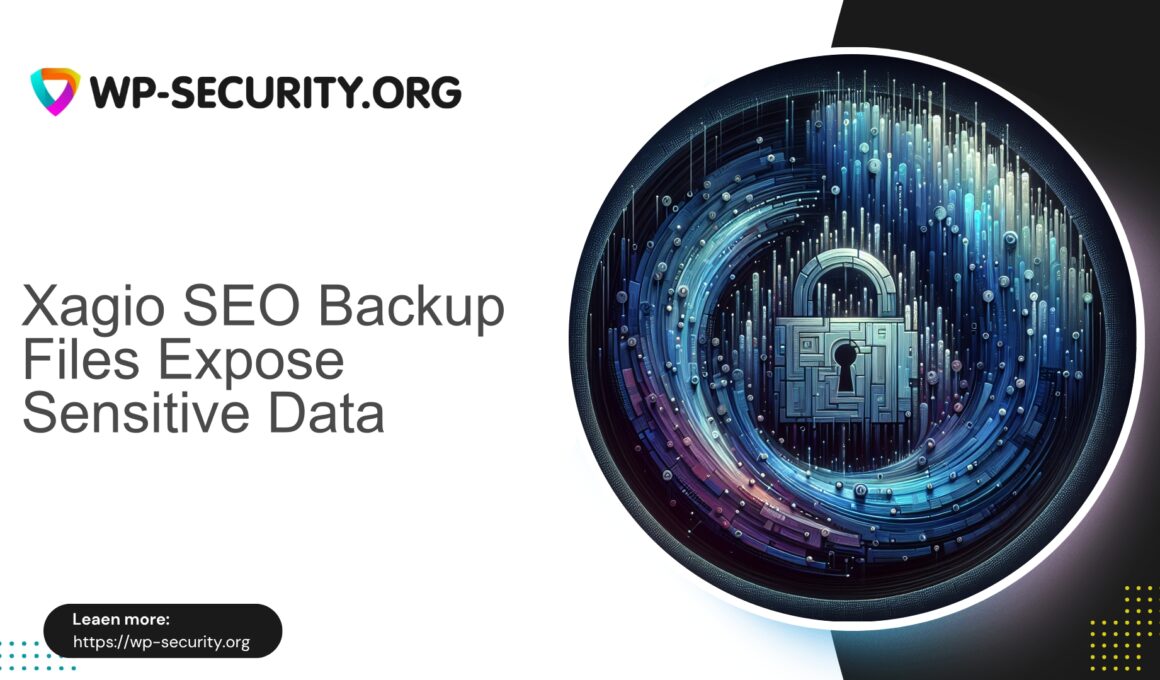| Plugin Name | Xagio SEO |
|---|---|
| Type of Vulnerability | Information Disclosure |
| CVE Number | CVE-2024-13807 |
| Urgency | High |
| CVE Publish Date | 2025-08-28 |
| Source URL | CVE-2024-13807 |
Xagio SEO (≤ 7.1.0.5) — Unauthenticated Sensitive Data Exposure via Unprotected Back‑Up Files (CVE-2024-13807)
Author: Hong Kong Security Expert
Summary: Xagio SEO plugin versions up to 7.1.0.5 expose unprotected backup files to unauthenticated users (CVE-2024-13807). The issue is high severity (CVSS 7.5). If you run Xagio SEO, update to 7.1.0.6 immediately. If you cannot update straight away, follow the containment and mitigation steps below to reduce risk.
Why this matters — quick high‑level view
As security practitioners based in Hong Kong we see the same root cause repeatedly: plugins that produce backups (database dumps, ZIP archives, export files) and place them in web‑accessible directories without access controls. When backup artifacts are publicly reachable via URL they frequently contain sensitive information — database dumps, API keys, third‑party credentials, personal data and configuration values — which attackers can use to escalate privileges or fully compromise a site.
The Xagio SEO vulnerability is a classic example. It allows unauthenticated attackers to locate and download backup files created by the plugin. The vulnerability carries a high CVSS score (7.5) because backup contents are often highly sensitive and access requires no authentication.
This post explains:
- What the vulnerability is and why it is dangerous.
- How attackers typically discover and exploit these issues.
- Exact, actionable steps you can take immediately to contain exposure and remediate.
- How to detect indicators of compromise.
- Long‑term hardening and how WAFs/virtual patching can reduce exposure windows.
The vulnerability in plain English
- Affected software: Xagio SEO plugin for WordPress.
- Affected versions: ≤ 7.1.0.5
- Fixed in: 7.1.0.6
- Privilege required: none (unauthenticated)
- Vulnerability type: Sensitive Data Exposure / Broken Access Controls
- CVE: CVE‑2024‑13807
What happened: the plugin stored backup files in locations directly accessible via HTTP. Those files were not protected with authentication, access controls, or stored outside the web document root. Attackers could request and download the backup files and extract sensitive information.
Why this matters: backups often include full database dumps, configuration files, private API keys and other secrets. Access to such files frequently enables further attacks — from account takeover to full site compromise and lateral movement within hosting environments.
How attackers typically exploit backup file exposures
Attackers use simple, reliable techniques to find and download backup artifacts:
- Guessable filenames: predictable names like backup.zip, backup.sql, sitemap_backup.sql, plugin‑backup‑YYYYMMDD.zip.
- Directory enumeration: probing plugin folders under wp-content/plugins/, wp-content/uploads/, or plugin-created subfolders such as /backups/ or /wp-backups/.
- Automated crawlers and scanners: tools that request common filenames and extensions (.sql, .zip, .sql.gz, .tar.gz, .bak, .dump).
- Search engine and archive scraping: backup files sometimes get crawled and appear in search results or public caches.
- Brute force indexing: when folders allow directory listing or leak partial info, attackers iterate to find accessible files.
Once an attacker retrieves a backup they may find database credentials, API tokens, administrator hashes, user email addresses and other PII — enabling credential reuse, account takeover, and further intrusion.
Immediate actions — prioritized list (what to do right now)
If you manage WordPress sites, perform the following steps immediately (in this order):
- Update the plugin
Update Xagio SEO to version 7.1.0.6 or later immediately. This removes the vulnerability at the source.
- Remove any publicly accessible backup files
Search for backup files created by the plugin and remove them from the webserver if they contain sensitive data. See the search commands below.
- Block direct access to backup file types (temporary hardening)
Add web server rules to block access to .sql, .zip, .tar, .gz, .bak and other dump/archive extensions in public directories or specifically in plugin upload paths. Example rules are included below.
- Rotate credentials and secrets if exposure is confirmed or suspected
If a backup that contained DB credentials, API keys or other secrets was publicly accessible, rotate database passwords, API keys and service credentials immediately. Reset WordPress administrator passwords and enforce strong passwords.
- Search logs for suspicious downloads
Check webserver access logs for GET requests to backup files, downloads of files with suspicious extensions, or requests from unknown IPs. Treat confirmed downloads as a data exposure and proceed to incident response.
- Scan for additional signs of compromise
Run malware scans, review recently modified files, and search for webshells or unexpected admin accounts.
- If you cannot update right now — consider disabling the plugin
Disable or remove the plugin until you can apply the fixed version and confirm the site is clean.
- Enable WAF rules / virtual patching where available
If you run a WAF (managed or self‑hosted), enable rules that block requests matching this class of exposure — e.g. blocking access to plugin backup paths and common backup filename patterns. Example WAF guidance appears later in this post.
How to find potential backup files on your environment (commands & examples)
Run these commands on your server shell (SSH). Adjust paths for your installation. Operate carefully and consider a safe backup before making changes.
Find likely files under wp-content:
# find common backup names and archives
cd /path/to/wordpress
find wp-content -type f \( -iname "*backup*" -o -iname "*.sql" -o -iname "*.sql.gz" -o -iname "*.zip" -o -iname "*.tar.gz" -o -iname "*.bak" \) -print
Search plugin folders:
# replace xagio-seo with the actual plugin folder name if different
find wp-content/plugins -type f -path "*/xagio-seo/*" -print
Search uploads:
find wp-content/uploads -type f \( -iname "*xagio*" -o -iname "*backup*" -o -iname "*.sql" -o -iname "*.zip" \) -print
Check webserver logs for downloads of these files:
# Apache access log example
grep -E "\.sql|\.zip|backup" /var/log/apache2/access.log | tail -n 200
# Nginx access log example
grep -E "\.sql|\.zip|backup" /var/log/nginx/access.log | tail -n 200
WP‑CLI useful commands:
# list installed plugins and versions
wp plugin list
# deactivate plugin quickly (if needed)
wp plugin deactivate xagio-seo
Example web server rules (temporary containment)
These rules stop public HTTP access to common backup file types. Apply selectively to relevant directories.
Apache (.htaccess)
# Place in wp-content/uploads/.htaccess or root .htaccess to block common backups
<IfModule mod_rewrite.c>
RewriteEngine On
# Block direct access to backup files by extension
RewriteRule \.(sql|sql\.gz|zip|tar|tar\.gz|bak|dump)$ - [F,L,NC]
# Block files with backup in the name
RewriteRule (?i).*backup.* - [F,L]
</IfModule>
# Block directory listings
Options -Indexes
Nginx
# inside server block or a dedicated location
location ~* \.(sql|sql\.gz|zip|tar|tar\.gz|bak|dump)$ {
return 403;
}
# block files with 'backup' in filename under uploads and plugins
location ~* /wp-content/(uploads|plugins)/.*backup.* {
return 403;
}
Note: these rules are temporary mitigations. They prevent HTTP access but do not remove sensitive files from disk or prevent attackers who already downloaded files. Remove backup artifacts and rotate secrets if exposure is suspected.
WAF & virtual patching guidance (general, vendor‑neutral)
A WAF or reverse proxy can reduce the exposure window while you update plugins. The goal of virtual patching is to block exploit traffic at the edge so attackers cannot retrieve backup files even if they remain on disk.
General protections to implement in a WAF or edge filter:
- Block requests for known backup paths and filename patterns (e.g. paths containing /backups/, /backup/, /export/, and filenames containing backup, dump, .sql, .zip).
- Block or throttle automated scanners and high‑rate enumeration from single IPs.
- Deny direct downloads of dump/archive extensions from wp-content/uploads and plugin directories.
- Alert on successful 200/206 responses for protected file types so admins can investigate.
- Log full request details (URI, user agent, IP, timestamp) for forensic review.
Example generic WAF rule (ModSecurity style) — use this as a starting point and tune to avoid false positives:
SecRule REQUEST_URI "(?i)(/wp-content/.*/(backup|backups|dump|export).*\.(zip|sql|sql\.gz|tar|gz|bak)|/wp-content/uploads/.*(backup|dump).*)" \
"id:100001,phase:2,deny,log,msg:'Blocked access to potential backup file',severity:2"
Tuning tips: whitelist legitimate admin export paths, avoid blocking known safe files, and test rules on staging before applying to production.
Detection & investigation — what to look for after you find exposed backups
If you find a publicly accessible backup, assume compromise risk and follow this checklist:
- Catalog exposed items — list accessible files, creation dates and likely exposure window.
- Check webserver and edge logs — identify IPs and user agents that downloaded files.
- Look for follow‑on attacks — unauthorized logins, new admin users, changed files, unknown cron jobs or webshells.
- Rotate credentials immediately — database passwords, API keys, OAuth tokens, service credentials. Update wp-config.php with new DB credentials.
- Force password resets for administrators — via dashboard or WP‑CLI; inform relevant users.
- Run a full malware scan and integrity check — use trusted scanners and manual inspection.
- Restore from a clean backup if necessary — if intrusion is confirmed and cleanup is non‑trivial.
Hardening recommendations (longer-term)
- Never store backups in web‑accessible directories. Store offsite or outside the document root with proper ACLs.
- Enforce least privilege on the filesystem. Limit write permissions for the webserver user; plugins should not write to code directories.
- Disable directory listings. Ensure Options -Indexes (Apache) or appropriate Nginx configs.
- Limit which plugins can create exports/backups. Review plugin behavior before enabling backup/export features.
- Use WAF/edge filtering with virtual patching. This reduces exposure while updates are applied.
- Scan content regularly for sensitive files. Automate scanning for API keys, DB strings and other secrets in uploads.
- Monitor logs and set up alerts. Alert on downloads of sensitive file extensions from uploads and plugins.
- Keep WordPress core, themes and plugins updated. Apply updates in a controlled schedule and test on staging.
- Maintain an incident response plan. Document roles, secret rotation procedures, notification steps and recovery workflows.
Example forensic indicators (IOCs)
Search for the following indicators in logs and on disk:
- Filenames containing “backup”, “dump”, “sql”, “db”, “export”, plugin name + date + .zip/.sql
- Extensions: .sql, .sql.gz, .zip, .tar.gz, .bak, .dump
- Suspicious access log entries, e.g.:
- GET /wp-content/uploads/xagio-seo/backups/2024-05-01-site-dump.sql.gz
- GET /wp-content/plugins/xagio-seo/backups/backup.sql
- Repeated 200 responses for these file types followed by requests to wp-admin/login.php or xmlrpc.php from the same IPs.
- IPs scanning many filenames in a short timeframe — likely automated scanners.
Incident response playbook (concise)
- Contain — Update Xagio SEO to 7.1.0.6, remove exposed files, apply temporary web server blocks and edge rules.
- Investigate — Review logs, list file download events, determine the exposure window.
- Eradicate — Remove webshells, malicious cron jobs and unauthorized admin accounts.
- Recover — Rotate secrets and credentials; restore clean backups if needed.
- Lessons learned — Move backups offsite, tighten permissions, enable edge filtering and alerting.
Sample .htaccess snippet to block access to plugin backup folders
Place this inside the specific plugin folder or uploads folder that stores backups:
# Prevent direct access to plugin backup files
<FilesMatch "\.(sql|sql\.gz|zip|tar|tar\.gz|bak|dump)$">
Require all denied
</FilesMatch>
# Deny access to files with 'backup' in the filename
<If "%{REQUEST_URI} =~ m#(?i)backup#">
Require all denied
</If>
How this exposure affects compliance and reputation
Backup exposures often contain PII. If you host EU citizens’ data, a proven exposure could be a GDPR breach with notification obligations. Even without legal consequences, breaches damage customer trust and can affect revenue. Treat backup exposures as high risk and act fast.
Frequently asked questions
- If I updated the plugin after exposure, is that enough?
- No. Updating fixes the underlying fault but does not remove backups already downloaded. Find and delete any backups, rotate secrets, and check logs for downloads.
- My site has no backups under uploads — am I safe?
- You are safer but not necessarily safe. Plugins can create temporary exports in other folders; search thoroughly.
- Can adding robots.txt prevent exposure?
- No. Robots.txt only advises crawlers and does not prevent direct HTTP access; it is not a security control.
Example detection rule you can add to server logs monitoring
Use this grep pattern for simple logwatching and set alerts on 200/206 responses:
grep -E "\.(sql|sql\.gz|zip|tar|tar\.gz|bak|dump)" /var/log/nginx/access.log | grep -i "backup\|xagio\|xagio-seo"
Closing summary — what to do now
- Immediately update Xagio SEO to version 7.1.0.6 or later.
- Remove any backup files stored in web‑accessible locations and inspect their contents.
- Rotate credentials if a backup contained secrets.
- Review access logs for downloads and investigate suspicious IPs or patterns.
- Apply temporary web‑server rules to block access and enable edge filtering or WAF rules for ongoing protection.
- Harden backup and plugin practices: store backups offsite and restrict plugin write locations.
If you need help executing any of the steps above, engage a reputable WordPress security specialist. Fast containment matters — a single publicly accessible backup can enable a full site compromise in minutes once discovered.