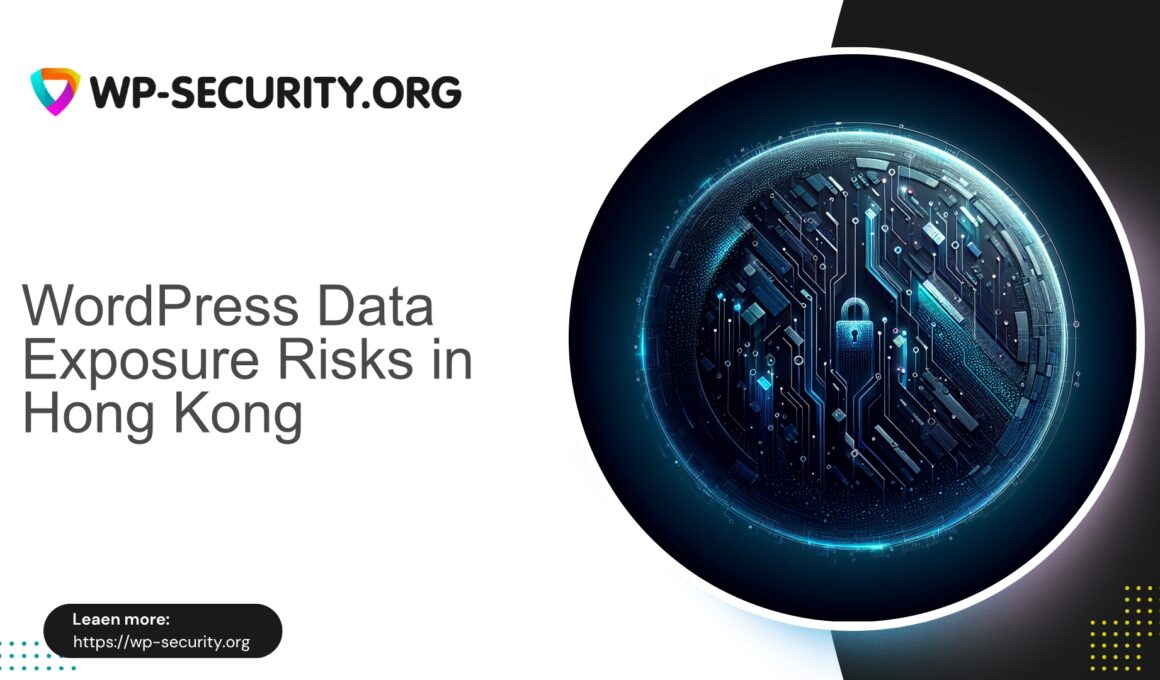| Plugin Name | Awesome Support |
|---|---|
| Type of Vulnerability | Data exposure |
| CVE Number | CVE-2025-53340 |
| Urgency | Low |
| CVE Publish Date | 2025-08-14 |
| Source URL | CVE-2025-53340 |
Urgent: Sensitive Data Exposure in Awesome Support (≤ 6.3.4) — What WordPress Site Owners Must Do Now
By: Hong Kong Security Expert | Date: 2025-08-15
Summary: A newly published vulnerability (CVE-2025-53340) affects Awesome Support plugin versions ≤ 6.3.4. It allows unauthenticated users to access sensitive data due to broken access control. There is currently no official vendor patch. This article explains the exposure, realistic attacker scenarios, immediate steps to reduce risk, detection guidance, and practical mitigation options while you wait for an official fix.
What happened (short version)
- Vulnerability: Sensitive Data Exposure (Broken Access Control)
- Affected software: Awesome Support plugin for WordPress
- Vulnerable versions: ≤ 6.3.4
- CVE: CVE-2025-53340
- Privilege required: Unauthenticated (no login required)
- Severity / CVSS: Medium / 5.3 (confidentiality impact is the main concern)
- Official fix: Not available at time of publication
- Reported: Oct 2, 2024; Publicly published: Aug 14, 2025
This vulnerability allows unauthenticated users to view information they should not normally be able to access. That may include support tickets, user-submitted content, attachments, or other plugin-managed fields — depending on your configuration and usage. Because there is no vendor patch yet, site owners should act now to reduce exposure.
Why this is serious
Broken access control leading to sensitive data exposure is one of the most common and potentially damaging bug classes in CMS plugins. Even when the immediate impact appears to be read-only, attackers can:
- Harvest personal data (names, emails, case details) for phishing or identity theft.
- Discover email addresses, ticket content, internal notes, or attachments that reveal credentials or internal processes.
- Combine harvested data with other vulnerabilities to escalate into account takeover or targeted attacks.
- Use exposed information to impersonate users or bypass other protections.
Because this issue reportedly does not require authentication, an attacker on the public internet can access exposed data without credentials.
What we publish (and what we withhold)
As security professionals, we will not publish exploit code or step-by-step attack instructions. The aim is to enable site owners to detect and mitigate risk quickly and responsibly. Below are actionable detection steps, safe mitigations you can implement immediately, and longer-term guidance.
Immediate actions (first 60–120 minutes)
If you run Awesome Support and your plugin version is ≤ 6.3.4, prioritize these steps now:
-
Check your plugin version
- Dashboard: Plugins > Installed Plugins > Awesome Support (confirm installed version).
- Command line (WP-CLI):
wp plugin list --status=active | grep awesome-support
-
Temporary containment
- If the plugin is not critical, deactivate it now: Plugins > Installed Plugins > Deactivate.
- If it must remain active for business reasons, apply one or more mitigations below (WAF/virtual patch, directory deny, or endpoint block).
-
Backup
- Create a full site backup (files + database) before making changes and store offsite. This preserves evidence and provides a recovery point.
-
Enable or increase monitoring
- Turn on error and access logging at the webserver level.
- Monitor for unusual GET requests, spikes in 404s, or requests targeting plugin directories.
-
Rotate keys and credentials (if you suspect compromise)
- If you find evidence of data exfiltration or account misuse, rotate affected passwords, API keys, and service credentials.
Quick containment reduces the window of opportunity for attackers while you plan remediation.
Practical mitigations (short and longer term)
Below are safe, reversible mitigations. Apply the least disruptive option that reduces risk in your environment.
-
Deactivate the plugin
When feasible, this is the most reliable immediate containment. If ticketing can be paused or handled outside WordPress temporarily, deactivate the plugin.
-
Virtual patching / WAF rules
If you run a Web Application Firewall (cloud or on-premise) or have the ability to add server rules, create rules to block requests that target the plugin’s endpoints or match suspicious patterns. Many security providers can create temporary signatures to block known exploit vectors.
-
Deny public access to plugin files (Apache / Nginx)
These are blunt, emergency measures that will likely break plugin functionality — use only when acceptable.
# Apache (.htaccess) — block direct HTTP access to the plugin directory <DirectoryMatch "/wp-content/plugins/awesome-support/"> Require all denied </DirectoryMatch># Nginx — deny requests to the plugin directory location ~* /wp-content/plugins/awesome-support/ { return 403; } -
Block specific endpoints (preferred)
Identify the specific REST endpoints, admin-ajax hooks, or public scripts exposing data and return 403/404 for those paths. This is less disruptive than blocking the entire plugin directory.
-
Restrict REST API and AJAX access
Disable anonymous REST API access for plugin-related routes where possible, or require authentication for sensitive routes.
-
Rate-limit and IP controls
Apply rate-limiting to suspected endpoints and temporarily block abusive IPs. Consider whitelisting trusted administrative IPs if you have static ranges for staff.
-
Harden permissions and file access
Ensure file and directory permissions follow WordPress best practices (wp-content writable only where necessary) and protect wp-config.php from web access.
-
Monitor for data exposure
Search your database for plugin tables and post types. Look for unusual entries or exports. Search public sources for leaked content referencing your domain + “support” or related keywords.
Detection: what to look for in logs and the database
-
Webserver access logs
Look for GET/POST requests to
/wp-content/plugins/awesome-support/or requests containing the plugin slug. Search for repeated requests with unusual query parameters or requests that include identifiers (ticket IDs, user IDs). -
WordPress logs and audit trails
If you have an audit plugin, check for unexpected reads/exports or REST requests from anonymous users. Look for plugin-specific database queries executed without an authenticated session.
-
Database checks
Identify Awesome Support tables or custom post types by inspecting plugin code on a development copy, or search the database for likely column names and meta keys. Export suspicious tables for offline review.
-
Signs of compromise
- Unexpected admin users created
- New outbound connections or cron jobs you did not configure
- Modified core or plugin files containing unauthorized code
- Unexpected database exports or large-scale data queries
If you detect signs of compromise, follow incident-response steps below.
Incident response: if you suspect you were breached
-
Isolate
Take the affected site offline or restrict access while investigating. Rotate administrative credentials and API keys.
-
Preserve evidence
Archive logs, database dumps, and a copy of the filesystem before performing cleanup. Preserve forensic evidence.
-
Clean and recover
Compare current files to a known-good backup. Remove backdoors and restore clean copies as needed. Review cron jobs, scheduled tasks, and third-party integrations.
-
Post‑incident actions
Inform affected users if personal data was exposed (consult legal or compliance teams regarding PDPO in Hong Kong or other applicable laws). Conduct a full security audit and implement improved monitoring to detect recurrence.
How to safely wait for an official patch
Do not run untrusted patches or exploit code from the internet. Use containment and virtual patching until a vetted update is released by the plugin author.
Suggested interim plan:
- Apply containment (deactivation or restricted access).
- Apply virtual patching via WAF or server rules where possible.
- Increase logging and monitoring.
- Prepare a test environment to apply and validate the official fix when released, then roll out after verification.
Why virtual patching matters (practical notes)
Virtual patching blocks exploit attempts at the application-layer before they reach vulnerable code. It is a temporary shield against known attack patterns while you wait for an upstream fix.
Practical actions you or your service provider can take:
- Create signature-based rules to block suspect URL patterns, query strings, or payloads.
- Apply behavioral controls such as rate-limiting anonymous requests to endpoints that normally require authentication.
- Log and alert on blocked attempts to track attack activity and adjust rules as false positives are identified.
- Remove temporary rules after the official vendor patch is validated in your test environment.
How to implement targeted virtual patching (high-level)
- Signature rules — Block requests that match known exploit vectors (specific URL patterns, suspicious query strings, or payload markers).
- Behavioral rules — Rate-limit anonymous requests to endpoints that should require authentication; block enumeration patterns.
- Logging & alerting — Keep detailed logs of blocked attempts and alert administrators when thresholds are crossed.
- Validate and relax — When a vendor patch is released and tested, remove temporary virtual patches and validate functionality.
Preventive hardening checklist
- Keep WordPress core, themes, and plugins updated (test updates in a staging environment first).
- Only install well-maintained plugins; remove unused plugins and themes.
- Limit admin access: role-based access control, remove stale accounts, enable 2FA for administrator accounts.
- Regular backups: automated, versioned, and stored offsite.
- Use application-layer protections (WAF) and malware scanning where appropriate.
- Apply principle of least privilege for database and filesystem access.
- Restrict REST API where possible (block or protect specific routes).
- Monitor logs and set alerts for unusual activity.
- Review plugin code to ensure proper capability checks (e.g., current_user_can()) before returning sensitive data.
- Scan periodically for leaked credentials or exposed personally identifiable information (PII).
Detection recipes (quick queries and searches)
Safe, non-invasive searches to help find signs of exposure:
- Search webserver logs for plugin slug:
grep -i "awesome-support" /var/log/apache2/access.log - Search the database for plugin-related tables and content:
MySQL: SHOW TABLES LIKE '%awesome%'; SELECT * FROM wp_postmeta WHERE meta_key LIKE '%awesome%'; - Check slow query logs for unusually large queries or exports.
If you find entries that look like large exports or unusual downloads from anonymous IPs, treat them as high priority.
Communication: what to tell customers and users
If your site handles customer data, be transparent but measured. Example template:
We detected a vulnerability affecting the support plugin used on our website. We have taken immediate steps to contain exposure and are actively monitoring for any suspicious activity. At this time, we have no evidence of data exfiltration affecting our users, but we advise password rotation as a precaution. We will provide updates as more information becomes available.
Tailor the message to your impact level and consult legal or compliance staff for notification obligations under relevant laws (for Hong Kong, consider PDPO obligations).
Frequently asked questions
- Q: Should I remove Awesome Support now?
- A: If the plugin isn’t essential, temporarily deactivate it until an official fix is available. If it’s business-critical, apply containment rules and virtual patching.
- Q: Will taking the plugin offline break my site?
- A: It may affect ticketing or support workflows. Plan a temporary manual support process if you deactivate the plugin.
- Q: How long will virtual patches protect me?
- A: Virtual patches are effective while the exploit signature remains relevant; they are temporary mitigations until official updates are released and validated.
- Q: What if my site was compromised through this vulnerability?
- A: Follow the incident-response steps above: isolate, preserve evidence, clean, restore from backup, and notify affected users if applicable.
Immediate options to protect your site
If you need protection while investigating and waiting for an official plugin update, consider these immediate options:
- Temporarily deactivate the plugin if feasible.
- Apply targeted server-level rules (Nginx/Apache) to block known plugin paths or endpoints.
- Ask your hosting provider or security service to deploy temporary WAF rules or virtual patches for the plugin slug (
awesome-support). - Increase logging, enable rate-limiting, and monitor for suspicious activity.
Final recommendations (action checklist)
- Verify plugin version. If ≤ 6.3.4, act now.
- Backup your site.
- Contain exposure: deactivate plugin if workable; otherwise apply WAF rules or server-level denies for specific endpoints.
- Enable monitoring and logging.
- Search for evidence of data access and exfiltration.
- Rotate credentials if compromise is suspected.
- Prepare to test and apply the official vendor patch once available.
- Harden site configuration and review plugin access controls.
Closing thoughts
Broken access control and sensitive data exposure are painful but preventable with layered defenses: consistent patching, strict access controls, and an application-layer shield to catch zero-day exploitation attempts. This vulnerability (CVE-2025-53340) affects many sites due to the plugin’s popularity — automated scanning by attackers is likely. Acting quickly reduces risk significantly.
If you need help triaging your environment, consider engaging experienced WordPress security professionals or your hosting provider for incident response, log review, containment rules, and virtual patching while you wait for an official vendor fix.
Stay vigilant — Hong Kong Security Expert