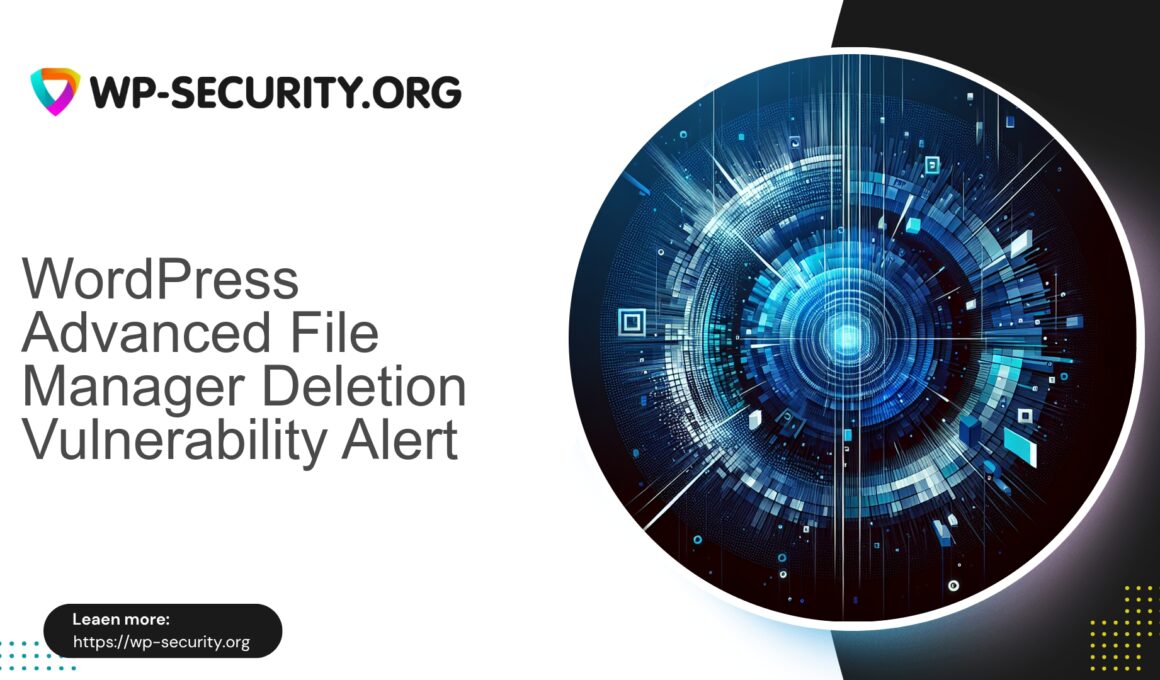| Plugin Name | Advanced File Manager |
|---|---|
| Type of Vulnerability | Arbitrary file deletion vulnerability |
| CVE Number | CVE-2025-0818 |
| Urgency | High |
| CVE Publish Date | 2025-08-12 |
| Source URL | CVE-2025-0818 |
Advanced File Manager <= 5.3.6 — Arbitrary File Deletion (CVE-2025-0818): What Site Owners Must Do Now
Author: Hong Kong Security Expert | Date: 2025-08-12 | Tags: WordPress, security, vulnerability, incident response
Summary: A critical unauthenticated arbitrary file deletion vulnerability (CVE-2025-0818) affects Advanced File Manager versions up to 5.3.6. The vendor released version 5.4.0 to fix the issue. This vulnerability can be weaponized to delete core files, plugins, themes and user content — potentially causing site outages, data loss and follow-on compromise. This report explains the risk, detection, mitigation and long-term hardening steps you should take immediately.
Quick facts
- Vulnerability: Arbitrary File Deletion (unauthenticated)
- Affected software: Advanced File Manager (WordPress plugin) — versions <= 5.3.6
- Fixed in: 5.4.0
- CVE: CVE-2025-0818
- CVSS (reported): 6.5 (High)
- Privilege required: None (Unauthenticated)
- Published: 12 August 2025
Why this matters — plain language
If your site runs the Advanced File Manager plugin and it is not updated to 5.4.0, an attacker can issue web requests that delete files on your server without any authentication. Unlike normal deletion operations that require an admin login, this flaw allows anyone on the internet to trigger file removal.
Consequences are immediate and visible: a malicious actor can remove configuration files (for example wp-config.php), .htaccess, theme or plugin files, uploads and backups. That can render a site partially or completely unusable, remove security controls, and in some cases provide a stepping stone to further compromise.
Because the flaw is unauthenticated and easily scanned for, rapid mass exploitation is likely. Treat this as an emergency if your site uses the affected plugin version.
How the vulnerability works (high level, non-exploitative)
No exploit code is published here, but understanding the technical root cause helps you choose the right mitigations.
- The plugin exposes file manager functionality (list, create, upload, rename, delete) via a connector or endpoint.
- An authorization and/or input validation control on the deletion endpoint is insufficient. User-supplied paths and parameters are validated improperly (or not at all), allowing crafted requests to delete files outside intended boundaries.
- Technically this is a directory traversal/validation failure where untrusted input influences filesystem calls (e.g.,
unlink) without safe canonicalization or root restriction checks.
Because the endpoint accepts unauthenticated requests and dangerous commands are not gated, the attacker needs no WordPress credentials — only network access to the endpoint.
Real-world impact — what an attacker can do
An attacker with network access can:
- Delete core WordPress files and break the site (e.g.,
wp-config.php,index.php, core plugin or theme files). - Remove plugin or theme code to disable security controls and monitoring.
- Delete media uploads and backups stored in web-accessible directories.
- Remove
.htaccessor server config files to alter site behavior. - Combine deletion with other actions (replacing files, clearing logs) to hinder detection or cleanup.
Even non-critical deletions, when repeated or targeted, can erode data integrity and availability. In shared hosting or multi-tenant environments the impact can propagate beyond a single site.
Immediate actions (for every site owner)
If you run WordPress and use Advanced File Manager, take these steps in order:
-
Check the plugin version now.
- In WordPress admin, go to Plugins and confirm the Advanced File Manager version. If it shows <= 5.3.6, act immediately.
-
Update the plugin to 5.4.0 or later.
- Applying the official update is the definitive fix. Use the official repository or vendor-supplied update mechanism.
-
If you cannot update immediately, deactivate the plugin.
- Deactivation prevents the vulnerable endpoints from being available. If the plugin is critical, plan alternative safe workflows until you can update.
-
If deactivation is not possible, remove or block access to the plugin’s web endpoints.
- Rename or move the plugin directory via SFTP:
wp-content/plugins/advanced-file-manager→wp-content/plugins/advanced-file-manager.disabled - Or apply webserver rules to deny access to the connector endpoints (examples below).
- Rename or move the plugin directory via SFTP:
-
Restore missing/deleted files from backup if you already see data loss.
- Preserve forensic artifacts (logs, backups) before restoration. If compromise is suspected, follow the incident response steps below.
-
Monitor logs and alerts for suspicious traffic to file-manager connector endpoints.
- Look for requests with command-like parameters, high request rates or repeated failures from the same client IP.
If you manage multiple sites, automate these checks across your fleet — attackers scan large IP ranges and will search for vulnerable sites quickly.
Detection: indicators of compromise (IoCs) and what to look for
Check access logs, application logs and hosting control panels for:
- HTTP requests to plugin paths such as
/wp-content/plugins/advanced-file-manager/or connector-like endpoints. - Requests with path parameters containing directory traversal sequences (
../or%2e%2e%2f), or parameters referring to delete/remove/unlink. - Sudden 200 responses for previously non-existent delete operations.
- Missing files that were present moments before (e.g.,
wp-config.php, plugin/theme files, uploads). - PHP errors about missing files following requests.
- Elevated traffic or scanning behavior from IPs hitting the same endpoint across many sites.
If you find direct evidence of deletions, assume compromise and follow an incident response workflow.
WAF and webserver mitigation recommendations (virtual patching)
When a vendor patch is available, apply it. If you cannot update immediately (staging, compatibility testing, complex environments), virtual patching via WAF or webserver rules can reduce risk. Test rules in staging or log-only mode first.
-
Block access to the plugin directory or connector endpoints.
- Use server rules to deny public access to known plugin entry points unless required for trusted admins.
- For Apache: deny access to the connector path with a
Require all deniedor a suitableRewriteRule. - For Nginx: return 403 for requests to the connector path.
-
Block unauthenticated commands.
- Block requests that contain suspicious parameters consistent with file-management commands unless from trusted admin IPs.
-
Block directory traversal patterns.
- Drop requests containing
../or percent-encoded equivalents (%2e%2e%2f,%2e%2e/). Apply with care — some apps legitimately supply encoded characters.
- Drop requests containing
-
Rate-limit or fingerprint and block scanners.
- Temporarily rate-limit or block IPs that aggressively scan or repeatedly attempt the same endpoint.
-
Deny unusual user-agents and request patterns.
- Block or challenge known automated scanners or empty/garbage user-agents targeting file endpoints.
-
Enforce authentication for file operations.
- For internal connectors, restrict by IP or place a reverse proxy requiring authentication in front of the endpoint.
-
Monitor and alert on blocked hits.
- Configure alerts when mitigation rules trigger frequently — frequent triggers indicate active probing.
Sample conceptual WAF rule logic (do not copy verbatim to production without testing):
If request path contains "advanced-file-manager" AND HTTP method in (POST, DELETE) AND (query string contains "cmd=delete" OR body contains delete-like parameter) => block or challenge. If request contains "../" OR "%2e%2e" => block.
These virtual patches are temporary shields until the plugin update is applied and, when tuned, can dramatically reduce risk.
Recommended server-side hardening steps (beyond patching)
-
File and directory permissions
- Ensure files are not world-writable. Typical secure defaults: files 644, directories 755. The WordPress root should be owned by a restricted user; avoid running PHP processes as the file owner where possible.
-
Disable PHP execution in upload directories
- Prevent arbitrary PHP files from executing in
wp-content/uploadsby blocking execution with webserver rules.
- Prevent arbitrary PHP files from executing in
-
Enforce least privilege for hosting users
- Avoid shared accounts with write access across multiple sites.
-
Restrict direct access to plugin folders that don’t need public access
- Use webserver controls to block listing and direct access where possible.
-
Keep regular, tested backups off-site
- Store backups outside the document root and test restores periodically.
-
Enable logging and centralized log collection
- Retain access and error logs for investigation; ship logs to a central system for long-term retention.
-
Use integrity monitoring
- File-change monitoring that alerts on unexpected deletions or modifications speeds detection and response.
Incident response: step-by-step playbook
If you confirm exploitation or see signs of deletion, follow this conservative sequence:
-
Isolate and snapshot
- Take a full backup (files + database) immediately to preserve a forensic snapshot. Avoid relying on the compromised environment for evidence.
-
Put the site in maintenance mode or take it offline
- Stop further damage and reduce exposure.
-
Identify scope
- Which files were deleted? Which endpoints were accessed? Determine time window and likely attacker IPs.
-
Preserve logs and communicate with host
- Server-level logs often reveal attacker behavior. Notify your hosting provider — they can help with deeper forensics.
-
Restore from a clean backup
- Restore files and database from a backup taken before the incident. Verify a clean state before returning the site to production.
-
Rotate all credentials
- Reset WordPress admin passwords, database credentials, SFTP keys, API tokens and any service credentials that may have been exposed.
-
Update everything
- Update WordPress core, all plugins and themes (including the vulnerable file manager) to patched versions.
-
Re-scan and harden
- Perform malware scanning and integrity checks. Apply hardening measures and any virtual patches used during response.
-
Root-cause and lessons learned
- Document the timeline and implement controls to prevent recurrence (developer fixes, staging tests, monitoring).
If you lack internal incident response experience, engage a professional security responder. Cleanup mistakes are common and can leave persistent backdoors if not handled correctly.
How developers should fix this class of issue
This vulnerability is a useful case study for developers writing file-management code.
- Enforce authorization for any destructive operation — use capability checks, nonces and server-side verifications.
- Canonicalize and validate paths — use
realpath()or equivalent and verify the resolved path is inside an allowed base directory. - Avoid direct filesystem calls on untrusted input — do not call
unlinkorrmdirwithout strict validation. - Prefer explicit allow-lists over deny-lists — accept only known-good locations and patterns.
- Apply the principle of least privilege — minimize the filesystem area the plugin can modify and favour WordPress APIs where appropriate.
- Use unit tests and fuzzing to exercise boundary cases (path traversal, encoded sequences, symlinks).
- Track third-party libraries for advisories and keep dependencies up to date.
Why automated exploitation is likely and what to expect next
Unauthenticated file system vulnerabilities are attractive because they are low-effort, high-impact and easy to automate. Expect scanning and exploitation attempts within hours of public disclosure. Attackers use cloud hosts and botnets to probe large address ranges, so rapid detection and virtual patching are essential.
Long-term risk management for agencies and hosts
If you manage many sites, a single plugin vulnerability becomes an operational problem. Invest in:
- Automated inventory and vulnerability scanning for installed plugins across your fleet.
- An emergency update policy (testing + rollout) for critical fixes.
- Centralized virtual patching capability (WAF rules deployable across sites).
- Clear incident response procedures and communication templates.
- Regular backups and validated restores as part of your SLA.
Preventive checklist — what to do in the next 24/72 hours
Within 24 hours
- Verify if the plugin is installed and check the version.
- If version <= 5.3.6, update to 5.4.0 immediately.
- If immediate update is not possible, deactivate or block the plugin directory.
Within 72 hours
- Review server logs for suspicious requests to file-manager endpoints.
- Apply temporary WAF/webserver rules to block malicious patterns.
- Ensure you have a tested, recent off-site backup.
- Rotate administrative credentials.
Within 2 weeks
- Audit other plugins for similar exposure.
- Implement file integrity monitoring and alerting.
- Review deployment and patching procedures to reduce time-to-patch.
Practical layered approach (recommended)
- Apply the vendor patch (update the plugin to 5.4.0 or later).
- Deploy virtual patching in front of your site to block probing and command-like requests if you cannot patch immediately.
- Harden file permissions, disable PHP execution in uploads, keep backups off-site and test restores.
- Monitor access logs for IoCs and set up alerts for deletion-like activity.
- If deletion is suspected, isolate the site, preserve evidence and follow a conservative restore and rotation process.
Final thoughts
CVE-2025-0818 highlights a persistent truth: file management functionality is powerful and, when implemented incorrectly, extremely dangerous. The unauthenticated nature of this vulnerability elevates urgency — update the plugin now. If you cannot update instantly, apply virtual patching, disable the plugin or block its endpoints. Review backups and hardening posture — recovery is often more time-consuming than applying a patch.
Dealing with security incidents is stressful. If you lack the required expertise, engage an experienced security responder to triage, harden and remediate. A careful, methodical response reduces the chance of persistent backdoors and repeated incidents.
— Hong Kong Security Expert