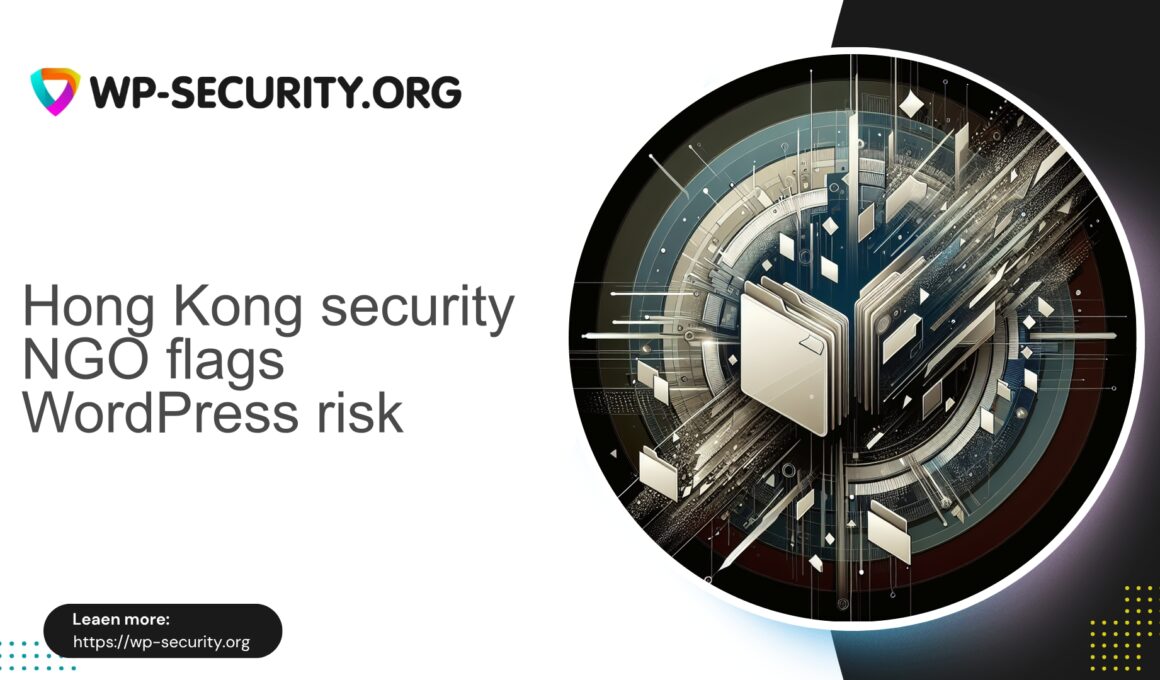| Plugin Name | WordPress File Manager |
|---|---|
| Type of Vulnerability | Arbitrary file deletion vulnerability |
| CVE Number | CVE-2025-0818 |
| Urgency | High |
| CVE Publish Date | 2025-08-12 |
| Source URL | CVE-2025-0818 |
Critical alert: WordPress File Manager (≤ 8.4.2) — Arbitrary File Deletion (CVE-2025-0818)
Author: Hong Kong security expert — concise, pragmatic guidance for site owners, developers and hosts.
Summary
On 12 August 2025 a high‑severity vulnerability (CVE-2025-0818) was disclosed in the popular File Manager plugin (versions ≤ 8.4.2). The flaw permits unauthenticated attackers to delete arbitrary files on affected sites. A fixed release is available in version 8.4.3 and later. Below is a practical guide: what happened, why it’s dangerous, detection steps, short‑term mitigations, and recovery actions.
TL;DR — Immediate actions
- If you run File Manager and your plugin version is ≤ 8.4.2: update to 8.4.3 or later immediately.
- If you cannot update right away: block public access to the plugin endpoints, harden file permissions, and apply virtual patching at the edge (WAF) to block traversal/delete requests.
- Inspect access logs and the filesystem for signs of deletion or tampering. Preserve evidence before changes if compromise is suspected.
- Ensure you have clean backups before any recovery steps.
Why this vulnerability is especially dangerous
- Unauthenticated deletion — attackers do not need to log in.
- Deletion of core files (index.php, wp-config.php, themes/plugins) can render a site unusable and help attackers erase traces.
- File manager connectors are often exposed to the web, increasing attack surface.
- Automated scanners can weaponize this quickly after disclosure; the exploitation window is short.
High‑level technical summary (non‑exhaustive)
- Root cause (summary): A file management connector accepts input that specifies file paths/commands without sufficient validation or canonicalization. Directory traversal sequences (../ and encoded forms) combined with delete commands enable deletion outside intended directories.
- Trigger: A crafted HTTP request to the plugin’s file operation endpoint containing traversal sequences and delete commands.
- Privilege: Unauthenticated.
- Impact: Arbitrary file deletion — site breakage, data loss, removal of forensic evidence or security controls.
Detailed exploit code and PoCs are omitted intentionally.
Affected software / Versions
- Affected: File Manager plugin — versions ≤ 8.4.2
- Fixed: File Manager plugin — version 8.4.3 and later
Immediate actions for site owners (step‑by‑step)
- Verify plugin version
- Log into WordPress admin → Plugins and confirm the installed version.
- For managed fleets, query plugin metadata via your inventory tools.
- Update now (primary remediation)
- Update File Manager to 8.4.3 or later via the official plugin source. Test on staging if possible before production deployment.
- If update is not immediately possible: apply temporary mitigations — see the next section.
- Take a backup before making changes
- Take a full filesystem and database backup. If you suspect compromise, first capture a forensic snapshot.
- Scan and inspect
- Run server‑side and WordPress malware scans. Look for missing or modified core files.
- Review access logs
- Search for suspicious requests to file manager endpoints with traversal patterns (examples below). Track source IPs for blocking or further investigation.
- Rotate credentials
- If compromise is suspected, rotate admin passwords, API keys, database credentials and any SFTP keys.
- Monitor continuously
- Monitor error logs, 404/500 spikes, and re‑run integrity checks after remediation.
Temporary mitigations (when update is not immediately possible)
When compatibility testing or maintenance windows prevent an immediate update, implement one or more of the following to reduce risk.
1. Block access to the plugin directory or endpoints
Common connector paths:
- /wp-content/plugins/wp-file-manager/
- /wp-content/plugins/wp-filemanager/
- /wp-admin/admin-ajax.php?action=wp_file_manager*
Use webserver configuration to deny HTTP access or restrict by IP. Example (nginx):
location ~* /wp-content/plugins/wp-file-manager/ {
deny all;
return 403;
}Note: denying all will break legitimate plugin functionality. Prefer whitelisting trusted admin IPs if needed.
2. Block suspicious parameter patterns (directory traversal and delete commands)
Block requests that include traversal sequences (%2e%2e, ../) and deletion keywords (cmd=rm, action=delete). Use WAF or webserver rules where available.
SecRule ARGS|ARGS_NAMES|REQUEST_URI "(?:\.\./|\%2e\%2e/|cmd=rm|cmd=remove)" \
"id:100001,phase:2,deny,log,msg:'Block directory traversal or deletion attempt',severity:2"Test rules in detection mode first to reduce false positives.
3. Restrict access to WordPress admin to trusted IPs
Restrict /wp-admin and /wp-login.php by IP via server or CDN access controls when feasible.
4. Change file permissions and ownership
- Ensure the webserver user has only required permissions. Example tightenings:
- wp-config.php — 440 or 400 (as permitted)
- Directories — 755
- Files — 644
Permissions help but are not a complete mitigation if the webserver user owns the files.
5. Temporarily deactivate or remove the plugin
Deactivate or uninstall File Manager if not required for day‑to‑day operations.
6. Rename the plugin directory
Rename the plugin folder (e.g., wp-file-manager → wp-file-manager-disabled) to disable the plugin quickly.
7. Isolate the site (if compromised)
If you detect active exploitation, take the site offline, serve a maintenance page, and perform forensics on a copy of the environment.
Detection: what to look for in logs and server evidence
Look for both attack vectors and signs of deletion.
1. Suspicious request patterns
- Parameters or bodies containing:
../or encoded variants (%2e%2e%2f,%2e%2e%5c), or strings likecmd=rm,cmd=remove,action=delete. - Requests to known connector endpoints referencing elFinder or file manager actions.
(\.\./|\%2e\%2e%2f|\.\.%5c|cmd=(?:rm|remove|delete)|action=(?:remove|delete))2. Status code anomalies
- Large number of 200 responses on unusual endpoints, or 204/2xx with subsequent missing files.
- Spikes in 403/500 after traversal attempts.
3. Missing or modified files
Compare current file tree to a known‑good baseline. Example quick listing:
find . -type f -printf '%P %s %T@
' | sort4. File integrity tools
Use hash comparisons or file integrity monitoring if configured.
5. Unusual PHP processes
Check active processes and cron jobs for rogue scripts.
6. Filesystem metadata
Check modification times (mtime) for critical files and logs for deletion timestamps.
7. Outbound connections
Inspect for unexpected outbound traffic that could indicate exfiltration or command‑and‑control communication.
Example WAF / ModSecurity rules for virtual patching
Virtual patching can buy time until an official update is applied. Test these in detection mode and tune for your environment.
SecRule REQUEST_URI|ARGS|ARGS_NAMES "(?:\.\./|\%2e\%2e/|\.\.%5c)" \
"id:900100,phase:2,deny,status:403,log,msg:'Block directory traversal sequence in request'"
SecRule REQUEST_URI "(?:/wp-content/plugins/wp-file-manager/|/wp-content/plugins/wp-filemanager/|/elfinder/)" \
"chain,phase:2,id:900101,deny,log,msg:'Block File Manager connector suspicious command'"
SecRule ARGS|REQUEST_BODY "(?:cmd=(?:rm|remove|delete)|action=(?:rm|remove|delete)|\bdelete\b)" "t:none"
SecRule REQUEST_URI|ARGS "(?:%2e%2e%2f|%252e%252e%252f|%u002e%u002e%u002f)" \
"id:900102,phase:2,deny,log,msg:'Block encoded directory traversal attempts'"Additional measures: rate limit requests to file manager endpoints and block IPs known to scan/exploit after investigation.
Post‑incident recovery checklist
- Preserve evidence
- Snapshot disks and export logs before changes.
- Restore from a known‑good backup
- Restore files and database from a clean backup taken prior to the incident; verify in staging.
- Clean backdoors
- Search and remove rogue PHP files, unknown admin users, modified .htaccess, and suspicious cron jobs.
- Rotate secrets
- Change WP admin passwords, DB credentials, API keys and SFTP keys.
- Reapply security hardening
- Reconfigure file permissions, remove unnecessary plugins, enable two‑factor authentication where available, and restrict access to file management tools.
- Communicate
- Notify stakeholders and hosting provider if appropriate. Follow legal disclosure requirements if customer data may be affected.
- Post‑mortem
- Document root causes, timeline, and preventive measures.
How to tune detections to reduce false positives
- Target rules to known plugin paths rather than blocking traversal globally.
- Combine conditions: traversal pattern AND deletion‑like command to raise confidence.
- Deploy in detection mode first and review logs for 24–48 hours.
- Use rate limits and IP reputation to distinguish scanning from legitimate traffic.
Long‑term security best practices for WordPress file management
- Avoid exposing file management endpoints to the public web unless strictly necessary.
- Ensure file managers restrict access to authenticated admin users, use path whitelisting, and perform strict server‑side input validation.
- Keep plugins and themes updated; maintain an inventory of installed components.
- Harden the server: disable PHP execution in upload directories, use separate users for services where feasible.
- Employ layered defenses: WAF, malware scanning, file integrity monitoring, and reliable offsite backups.
- Conduct periodic security audits and threat modeling for plugins that expose file operations.
Indicators of Compromise (IoCs)
- Requests to plugin paths with traversal:
/wp-content/plugins/wp-file-manager/with../or%2e%2e. - Requests containing command params:
cmd=rm,cmd=remove,action=delete. - Unexpected 200 responses followed by missing files.
- Multiple requests from same IP scanning different sites/endpoints.
- Unusual admin user creation or unexpected cron jobs.
# Search for traversal in access logs
grep -E "wp-file-manager|filemanager|elfinder" /var/log/nginx/access.log | grep -E "(\.\./|%2e%2e)"
# Search for delete commands in query strings
grep -E "(cmd=rm|cmd=remove|action=delete|action=remove)" /var/log/apache2/access.logWhy edge controls and virtual patching matter in events like this
Unauthenticated destructive vulnerabilities are time‑critical. Edge controls (WAF, CDN rules) and virtual patching can block exploit patterns quickly and reduce exposure while you schedule and test the official patch. They are a stopgap — the vendor patch remains the long‑term fix.
Practical actions for site owners and hosts right now
- Confirm plugin version and update to 8.4.3+ as soon as possible.
- If immediate update is impossible: block plugin endpoints, apply tuned WAF rules, or temporarily disable the plugin.
- Take a full backup before recovery activities, and verify restore procedures in staging.
- Scan for modified or missing files and review logs for IoCs described above.
- If you lack internal capability, engage a reputable security professional or incident response team to assist with triage and recovery.
Real world scenario (brief)
A mid‑sized eCommerce site left a file manager plugin enabled but not updated. Automated scanners discovered the vulnerability and issued deletion requests that removed theme files and index.php. The site was taken offline, restored from a clean backup, updated to the patched plugin version, file permissions were tightened, plugin access was restricted by IP, and an edge rule was applied to block traversal/delete patterns. Recovery time was reduced by having tested backups and a prepared remediation playbook.
FAQ (short)
Q: Is deleting a single file reversible?
A: With a clean backup, yes. Without a backup, recovery depends on hosting snapshots or vendor backups — prevention and tested backups are crucial.
Q: Can file permissions stop this vulnerability?
A: They can limit impact if the webserver user cannot delete files, but they are not a full solution. The definitive fix is the vendor patch.
Q: Does disabling the plugin always stop attackers?
A: Disabling the plugin prevents the vulnerable endpoint from being reachable, but if compromise already occurred, you must search for backdoors and clean the site.