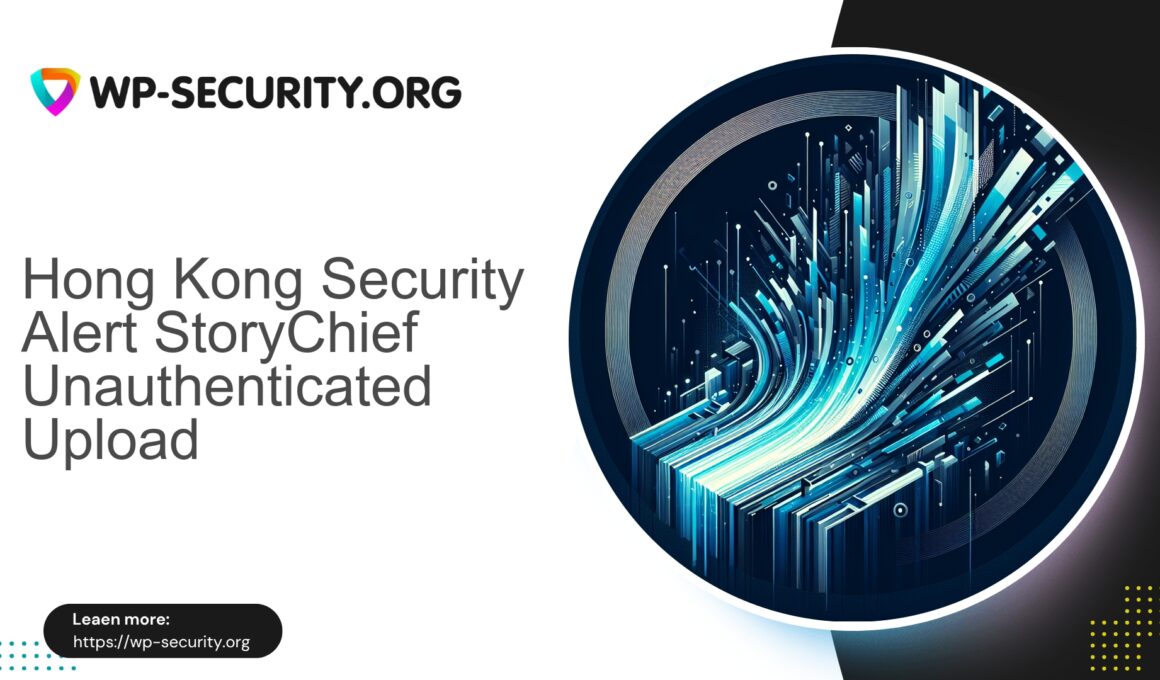| Plugin Name | StoryChief |
|---|---|
| Type of Vulnerability | Unauthenticated File Upload Vulnerability |
| CVE Number | CVE-2025-7441 |
| Urgency | High |
| CVE Publish Date | 2025-08-15 |
| Source URL | CVE-2025-7441 |
Urgent: StoryChief (≤ 1.0.42) — Unauthenticated Arbitrary File Upload (CVE-2025-7441)
Immediate attention required: If your WordPress site runs the StoryChief plugin version 1.0.42 or older, treat this as a critical incident. An unauthenticated attacker can upload arbitrary files, which frequently leads to PHP backdoors and full site takeover.
Quick summary (for busy site owners)
- Vulnerability: Unauthenticated arbitrary file upload in StoryChief plugin ≤ 1.0.42 (CVE-2025-7441).
- Impact: Full site takeover, remote code execution, data theft, persistent backdoors.
- Risk: Critical — CVSS 10.0.
- Immediate actions:
- If you do not need the plugin: deactivate and remove StoryChief immediately.
- If you must keep it: block and isolate vulnerable endpoints at the webserver or perimeter firewall (virtual patching), block uploads to the plugin’s upload handler, and disable PHP execution in upload directories.
- Change passwords and rotate keys if compromise is suspected.
- Scan for backdoors and suspicious modifications; restore from a known good backup if compromised.
- Long-term: apply vendor patch when available, maintain perimeter protections until patched, keep site and plugins updated, and adopt least-privilege and regular scanning.
Why arbitrary file upload is so dangerous
An arbitrary file upload vulnerability lets an attacker write files to your web host. If that file can be executed (for example a .php file in a web-accessible directory), the attacker gains remote code execution (RCE) and typically full control over the site.
Consequences include website defacement, persistent backdoors, creation of rogue admin accounts, data theft, lateral movement on shared hosting, being used for malware/phishing hosting, and SEO or domain blacklisting.
Because this vulnerability is unauthenticated, exploitation can be automated at scale — expect mass scanning after public disclosure.
How attackers typically exploit this
- Automated scanners identify WordPress sites and plugin paths; they probe for vulnerable versions.
- Exploit sends a crafted multipart/form-data POST containing a file payload (often a PHP shell) to the plugin’s upload endpoint.
- If the upload handler does not validate file type or prevents execution, the file is stored in a web-accessible location.
- Attacker accesses the uploaded file URL to execute commands, install backdoors, create admin users, and persist (e.g., scheduled tasks).
Signs your site might already be compromised
Inspect these quickly. If any are present, treat the environment as breached and begin incident response.
- New admin users you did not create.
- Unexpected files in wp-content/uploads (e.g., .php files or double extensions like image.php.jpg).
- Files with recent modification timestamps you did not expect.
- Unknown scheduled tasks (wp_cron events).
- High outbound network activity, unusual processes, spam sending.
- Unexpected redirects, spammy pages, or defacements.
- Scanner alerts or signatures such as eval(base64_decode(…)).
- Search engine warnings or host notices about malicious activity.
Immediate mitigation steps (step-by-step)
Prioritised actions — do the top items now.
1. Inventory and isolate
Find whether StoryChief is present:
wp plugin list | grep story-chiefIf not required, remove it immediately:
wp plugin deactivate story-chief
rm -rf wp-content/plugins/story-chiefIf business needs require it to remain, limit exposure: block access to the plugin endpoints and isolate the site until a fix is available.
2. Block access to upload endpoints (short-term)
At the perimeter or host firewall, block POST requests to known plugin upload handlers and deny uploads with disallowed filename patterns (e.g., .php, .phtml). If you lack a perimeter WAF, engage your host immediately — many hosts can implement temporary rules.
3. Prevent PHP execution in uploads (server-level hardening)
Disable PHP execution in wp-content/uploads. Example (Apache .htaccess):
# Disable PHP execution
<IfModule mod_php7.c>
php_flag engine off
</IfModule>
<FilesMatch "\.(php|php5|phtml|phar)$">
Deny from all
Require all denied
</FilesMatch>
# Prevent direct access to suspicious files
<IfModule mod_rewrite.c>
RewriteEngine On
RewriteRule \.(php|pl|py|jsp|asp|sh)$ - [F,L,NC]
</IfModule>
Example (nginx) — add to server block:
location ~* ^/wp-content/uploads/.*\.(php|php5|phtml|phar)$ {
return 403;
}4. Lock down file and directory permissions
- Files: 644, directories: 755 (adjust as per host best practice).
- wp-config.php: 600 or 640 where supported.
- Do not leave uploads directory executable.
5. Rotate credentials and keys
- Reset all WordPress admin passwords.
- Rotate DB credentials and any API keys if compromise possible.
6. Full malware scan and cleanup
Hunt for backdoors and obfuscation patterns such as eval(base64_decode(…)), gzinflate(), or preg_replace with /e modifier. Quick CLI checks:
# find PHP files in uploads
find wp-content/uploads -type f -iname "*.php"
# search for obfuscation or typical backdoor strings
grep -R --exclude-dir=vendor -n "base64_decode" .
grep -R --exclude-dir=vendor -n "eval(" .
grep -R --exclude-dir=vendor -n "gzinflate(" .
7. Restore from a clean backup if needed
If you cannot be certain all persistence is removed, restore the entire site from a backup made prior to any suspected compromise. After restore, update and rotate credentials before re-enabling services.
8. Patch when vendor provides official fix
Monitor the plugin vendor for an official remediation and apply the update after testing. Maintain perimeter protections and hardened server controls until the plugin is patched and verified.
Hardening checklist to reduce future risk
- Keep WordPress core, plugins, and themes up to date.
- Use least privilege for accounts; avoid unnecessary admins.
- Enable two-factor authentication (2FA) for admin users.
- Limit login attempts and block suspicious IPs.
- Harden PHP configuration (disable exec/shell_exec where not required; restrict open_basedir).
- Disable file editing via wp-config.php:
define('DISALLOW_FILE_EDIT', true); define('DISALLOW_FILE_MODS', false); - Prevent direct access to sensitive files via the webserver.
- Use strong, unique passwords and rotate periodically.
- Implement file integrity monitoring and regular scanning.
- Maintain off-site backups and periodically test restores.
What to look for during threat hunting (indicators of compromise)
- Unexpected PHP files in wp-content/uploads, wp-includes, or root.
- Files with modification times coinciding with disclosure or later.
- Suspicious .htaccess rules or unexpected rewrite directives.
- New cron jobs or suspicious WP-Cron entries:
wp cron event list - Active theme or plugin changes you did not make.
- Unexpected outbound connections shown in host logs.
- Database records indicating newly created admin users.
If you discover indicators of compromise, collect logs immediately: access logs, error logs, and any server-side logs — preserve evidence for forensic analysis.
Perimeter protection and virtual patching (general guidance)
A web application firewall (WAF) or host-level virtual patching can significantly reduce exploitation risk until an official plugin fix is available. Recommended temporary controls:
- Block unauthenticated POSTs to the plugin’s upload endpoints.
- Deny multipart uploads with disallowed extensions (.php, .phtml, .phar, etc.).
- Detect and block multipart/form-data containing embedded PHP code or encoded payloads.
- Rate-limit access to upload endpoints and block automated scanning behaviour.
- Allowlist expected upload MIME types (images, PDFs) and reject others by default.
- Log and alert on attempts to access blocked endpoints for incident triage.
Implementation varies by firewall or host. If you do not operate a perimeter WAF, contact your hosting provider to request immediate access controls or temporary path-based blocking.
Safe practices for plugin management
- Install plugins only from trusted sources and keep a minimal plugin footprint.
- Subscribe to reliable security advisories so you receive timely notifications of vulnerabilities.
- Maintain a staging environment to test plugin updates before production deployment.
- If a plugin is unmaintained and vulnerable, remove or replace it with a maintained alternative.
Example incident response playbook (high level)
- Detection: alert triggered by scanner or perimeter control.
- Triage: determine affected URLs, plugin version, and scope.
- Containment: disable plugin or site; apply perimeter blocks.
- Investigation: collect logs, run file discovery, identify persistence.
- Eradication: remove malicious files, rotate credentials, restore from clean backup if necessary.
- Recovery: reinstall and update plugins after vendor fix, harden configuration.
- Lessons learned: document timeline and improve patching procedures.
Practical commands and scripts (detection & triage)
# Find PHP files unexpectedly placed in uploads
find wp-content/uploads -type f -iname "*.php" -print
# Find recently modified files (last 7 days)
find . -type f -mtime -7 -print
# Search for common obfuscation strings
grep -R --exclude-dir=vendor -n "eval(base64_decode" .
grep -R --exclude-dir=vendor -n "gzinflate(" .
grep -R --exclude-dir=vendor -n "str_rot13(" .
# Export list of WordPress users
wp user list --fields=ID,user_login,user_email,user_registered,roles
# Check cron events
wp cron event list --due-now
# Backup DB and files (example)
wp db export /root/site-backup-$(date +%F).sql
tar -czf /root/wp-files-backup-$(date +%F).tar.gz /path/to/wordpress
Always copy log files and evidence to a secure location before performing destructive changes.
Communication guidance (for agencies and site owners)
If you manage client sites:
- Notify affected clients immediately with a concise summary: what happened, actions taken, and next steps.
- Provide expected downtime and remediation timelines if a site is taken offline.
- Keep clients updated during malware removal, restoration, credential rotation, and patching.
For internal teams:
- Assign a single point of contact for triage and client communications.
- Preserve evidence and logs for forensic needs.
- Escalate to hosting provider for network-level protections if required.
Recovery checklist (post-cleanup)
- Verify site functionality in staging before going live.
- Confirm no backdoors remain – perform scans and manual review of webroot and uploads.
- Verify only valid admin users exist and remove any unauthorized accounts.
- Reissue and rotate any API keys or credentials potentially exposed.
- Reinstall WordPress core files from the official source and install clean plugin copies.
- Keep perimeter protections active for at least 30 days post-remediation and monitor logs.
- Schedule a post-incident security review and a patch/update plan.
Why you must act now
Public disclosure of a high-severity unauthenticated file upload vulnerability leads quickly to automated exploitation. Waiting for a vendor patch without interim containment exposes your site to scanners and mass compromise. Immediate containment — disable plugin, block endpoints, prevent PHP execution in uploads — buys critical time to perform a full incident response and recovery.
Final notes from a Hong Kong security expert
This class of vulnerability is a common vector for full site compromise. The exploit path is straightforward and often automated — treat the situation as urgent. If you lack the in-house expertise, engage a qualified incident responder or your hosting provider immediately. Preserve evidence, contain the exposure, and restore from a known-good backup if you cannot guarantee eradication of all persistence mechanisms.
Act promptly: containment first, cleanup second, then patch and harden to reduce future risk.