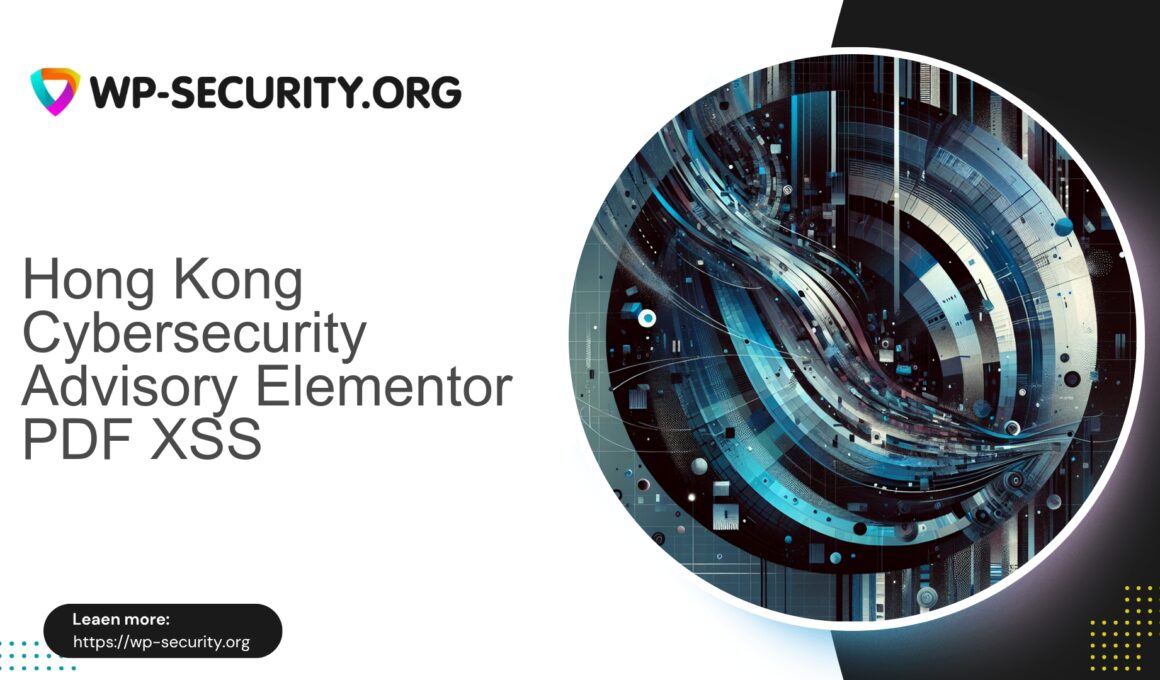| Plugin Name | PDF for Elementor Forms + Drag And Drop Template Builder |
|---|---|
| Type of Vulnerability | Cross-Site Scripting (XSS) |
| CVE Number | CVE-2025-58208 |
| Urgency | Low |
| CVE Publish Date | 2025-08-27 |
| Source URL | CVE-2025-58208 |
PDF for Elementor Forms + Drag & Drop Template Builder (≤ 6.2.0) — XSS Vulnerability (CVE-2025-58208): What WordPress Site Owners Must Do Now
By: Hong Kong Security Expert
Date: 2025-08-27
Background and timeline
A Cross-Site Scripting (XSS) vulnerability affecting the “PDF for Elementor Forms + Drag And Drop Template Builder” plugin was reported in early August 2025 and publicly disclosed on 2025-08-27. The vendor published a fix in version 6.3.0. The vulnerability has been assigned CVE-2025-58208.
Key dates:
- Report received: 01 Aug 2025 (researcher disclosure)
- Public advisory: 27 Aug 2025
- Fixed in plugin version: 6.3.0
- CVE: CVE-2025-58208
If your site runs this plugin at version 6.2.0 or earlier, treat this as actionable: update or mitigate immediately.
What is the vulnerability (technical summary)
This is a Cross-Site Scripting (XSS) issue that can allow a user with Contributor privileges to inject JavaScript into templates or form-rendered content. When such templates are rendered for site visitors, the injected script executes in the visitor’s browser under the site origin.
Technical characteristics:
- Vulnerability class: Cross-Site Scripting (likely stored XSS given template persistence).
- Required attacker privilege: Contributor-level user account (ability to create/edit content).
- Affected versions: plugin ≤ 6.2.0.
- Fixed version: 6.3.0.
Because stored XSS persists in templates, a single successful injection can affect many visitors over time without further attacker action.
Impact and attack scenarios
XSS is not merely an annoyance. Practical abuse includes:
- Session theft: Stealing cookies or tokens to impersonate users, depending on cookie flags and session protections.
- Privilege escalation pivot: If an administrator views an infected page while logged in, their session can be abused to perform authenticated actions (create users, change settings).
- Malware distribution: Injected scripts can load additional payloads (drive-by downloads, cryptominers, unwanted ads).
- SEO poisoning and spam: Attackers can inject content that harms search ranking and reputation.
- Social engineering: Displaying fake prompts to harvest credentials or payments.
Because Contributor-level access is sufficient to exploit this issue, editorial sites and blogs with open contribution policies are at elevated risk.
Who is at risk
- Sites running the affected plugin at versions ≤ 6.2.0.
- Sites permitting Contributor or similar low-privilege users to create/edit content without strict moderation.
- Multi-author editorial sites that use the plugin to generate templates or form exports.
- Sites where administrators regularly view front-end content while authenticated.
- Sites with weak Content Security Policy (CSP) or without Secure/HttpOnly cookie attributes.
Immediate actions (0–24 hours)
Follow these steps immediately after reading:
- Identify plugin presence and version. Check the plugin list in WP Admin or use WP-CLI (examples below in Appendix).
-
If installed and ≤ 6.2.0: update to 6.3.0 immediately. Updating is the single most effective remediation.
- WP Admin: Plugins → Update
- WP-CLI:
wp plugin update pdf-for-elementor-forms --version=6.3.0
-
If you cannot update immediately:
- Temporarily deactivate the plugin from Plugins → Deactivate. If it is not business-critical, keep it disabled until you can safely update.
- Restrict or suspend new user registrations and remove untrusted Contributor accounts.
- Harden contributor workflows: require manual moderation or preview before template publication.
- Apply virtual patches via your web application firewall (WAF) or hosting provider — see WAF guidance below.
- Enable or tighten CSP to reduce the impact of inline script execution.
- Monitor logs: Watch web server and application logs for suspicious POSTs to template endpoints and unusual admin logins.
- If you find signs of exploitation: Treat as an incident — follow the incident response steps later in this article.
Detecting whether you are vulnerable or exploited
Two questions to answer: (A) Is the vulnerable plugin present and at a bad version? (B) Has malicious content been injected?
A. Plugin presence and version
Use WP Admin or WP-CLI:
wp plugin list --status=active | grep pdf-for-elementor-forms
wp plugin get pdf-for-elementor-forms --field=versionB. Search for suspicious script tags or HTML in stored content
Do not execute any untrusted payloads while investigating; these checks are detection-only:
SELECT ID, post_title, post_type, post_date
FROM wp_posts
WHERE post_content LIKE '%<script%';SELECT meta_id, post_id, meta_key, meta_value
FROM wp_postmeta
WHERE meta_value LIKE '%<script%';Use WP-CLI search tools in dry-run mode to locate suspicious strings without modifying data:
wp search-replace '<script' '' --dry-runC. Web server logs and analytics
- Look for POSTs to template-editing endpoints originating from Contributor accounts.
- Search for GET requests that include suspicious query strings or return unusual content.
- Monitor for increased or unexpected outbound connections from the server.
D. Browser-based checks
- View Page Source and search for <script> tags or inline event attributes (onload, onclick) you did not add.
- Use the browser Developer Tools Network tab to spot third-party resources loaded from unknown domains.
E. Indicators
- New or suspicious user accounts
- Recently modified templates/posts by unexpected authors
- Unknown scripts in page source or uploads directory
- Unusual scheduled tasks or cron entries
Virtual patching and WAF rules — mitigation options
If you cannot update immediately, virtual patching via a WAF or hosting provider can reduce risk. Virtual patching should be treated as temporary while you schedule the plugin update.
What virtual patching can do:
- Block inbound requests containing typical XSS payloads (e.g., <script> tags, javascript: URIs, event attributes).
- Filter request bodies to prevent template saves that include inline scripts or dangerous attributes.
- Throttle or block suspicious IPs and automated scanners targeting template endpoints.
- Optionally filter responses to remove inline <script> tags — heavy-handed and may break legitimate templates.
Example conceptual rules (tune to your environment):
-
Deny POST requests to endpoints that accept templates if request bodies contain case-insensitive patterns such as:
(?i)<\s*script\b|javascript:|on\w+\s*=|document\.cookie|window\.location - Enforce expected content types on template endpoints; if JSON is expected, block multipart/form-data or non-JSON content.
- Rate-limit POSTs from Contributor accounts and require proper nonce/auth tokens for template saves.
- Implement response filtering to remove suspicious inline scripts when rendering pages (last resort).
Important: rule tuning is essential to avoid blocking legitimate content. Work with your hosting provider or security engineer to test in report-only mode and refine signatures.
Note on Content Security Policy (CSP): a properly configured CSP that disallows inline scripts and restricts external script sources significantly reduces the impact of XSS. Consider deploying CSP in report-only mode first to monitor effects.
Hardening and long-term prevention
Use this event to improve overall hygiene and reduce the likelihood of similar issues:
- Principle of Least Privilege — restrict capabilities. Contributors should not be able to create unvetted HTML that is rendered unescaped.
- Review and restrict plugin capabilities — treat template builders or raw-HTML features as higher risk; require moderation or elevated privileges.
- Content Security Policy — implement CSP that blocks inline scripts and restricts trusted script sources. Start in report-only mode.
- Cookies and session protection — ensure Secure and HttpOnly flags are set; use SameSite attributes and rotate sessions on critical changes.
- Monitoring and logging — log template changes, theme/plugin file edits, and retain logs long enough to investigate incidents.
- Automated updates and staging — test updates in staging; enable automatic updates for safe/minor releases where possible.
- Backups and recovery — maintain frequent, tested backups stored off-site for quick restoration.
- Developer practices — sanitize on input, escape on output, use nonces, and implement capability checks.
Incident response: if you think the site is already compromised
- Isolate: Put the site into maintenance/read-only mode to contain damage. Suspend suspect accounts.
- Preserve evidence: Take filesystem snapshots and a full database dump. Preserve web server and access logs covering the incident timeframe.
- Take site offline temporarily: If administrators are at risk, serve a static maintenance page until remediation is complete.
- Patch or remove vulnerability: Update the plugin to 6.3.0 or deactivate the plugin immediately.
- Remove malicious content: Clean injected scripts from templates, posts, and metadata. Restore clean templates from backups where possible.
- Scan and clean server files: Look for webshells, modified theme/plugin files, and rogue PHP files in uploads.
- Reset credentials and secrets: Reset admin and contributor passwords and rotate tokens and API keys if leakage is suspected.
- Audit accounts and privileges: Remove unauthorized users and tighten role assignments.
- Notify stakeholders: Inform site owners, clients or regulatory bodies as required.
- Restore from clean backup if needed: If cleaning is time-consuming, restore a clean backup and reapply safe updates.
- Post-incident analysis: Document root cause, remediation actions, and follow-up hardening tasks.
If internal expertise is limited, engage a professional incident response team with WordPress-forensics experience.
Developer guidance: fixing the code (for plugin authors / integrators)
Developers accepting HTML templates from lower-privileged users must assume input is hostile. Key practices:
- Sanitize on input and escape on output: Avoid storing raw HTML from untrusted users. Use a strong HTML sanitizer whitelisting only safe tags and attributes; remove event handlers and script-like URIs.
- Context-aware escaping: Escape values placed into HTML attributes, JavaScript contexts, and CSS contexts appropriately.
- Capability checks and moderation: Only permit trusted users to publish templates without filtration; require approval workflows for lower-privilege contributions.
- Nonces and CSRF protection: Verify nonces on all template create/update endpoints.
- Keep dependencies up to date: Regularly audit libraries used for rendering or sanitization.
- Security tests: Add automated tests ensuring untrusted input cannot lead to script execution when rendered.
Appendix — useful commands, SQL queries, and indicators
A. Check plugin version with WP-CLI
wp plugin get pdf-for-elementor-forms --field=versionB. List plugin files and last modified times
ls -la --time-style=full-iso wp-content/plugins/pdf-for-elementor-forms/C. Search database for script tags (MySQL)
SELECT ID, post_title, post_type, post_date, post_author
FROM wp_posts
WHERE post_content LIKE '%<script%';D. Search postmeta
SELECT post_id, meta_key
FROM wp_postmeta
WHERE meta_value LIKE '%<script%';E. Check user accounts with Contributor capability
wp user list --role=contributor --fields=ID,user_login,user_email,display_nameF. Sample mod_security-like regex for request body filtering (conceptual)
SecRule REQUEST_BODY "(?i)(<\s*script\b|javascript:|on\w+\s*=|document\.cookie|window\.location)" \
"phase:2,deny,log,msg:'Block potential XSS payload in request body',id:1009001"Do NOT deploy blindly — test in report-only mode first.
G. CSP report-only header example
Content-Security-Policy-Report-Only: default-src 'self'; script-src 'self' https://trusted.cdn.example; object-src 'none'; report-uri /csp-report-endpoint;H. Recommended headers
- Set cookies with HttpOnly and Secure flags (ensure session.cookie_httponly = 1 and session.cookie_secure = 1 where applicable).
- Add X-Content-Type-Options: nosniff and X-Frame-Options: SAMEORIGIN.
Final recommendations — prioritized checklist
- Confirm whether the plugin is installed and which version you run.
- If ≤ 6.2.0, update to 6.3.0 immediately or deactivate the plugin until you can update.
- If immediate update is impossible, apply virtual patches via your WAF/hosting provider and harden contributor workflows.
- Search the site and database for unexpected <script> tags or inline event handlers and remove malicious content.
- Reset credentials and rotate keys if compromise is suspected.
- Deploy CSP in report-only mode and monitor violations before enforcement.
- Limit Contributor privileges and add moderation for any content that can contain HTML.
- Maintain tested backups and a recovery plan.