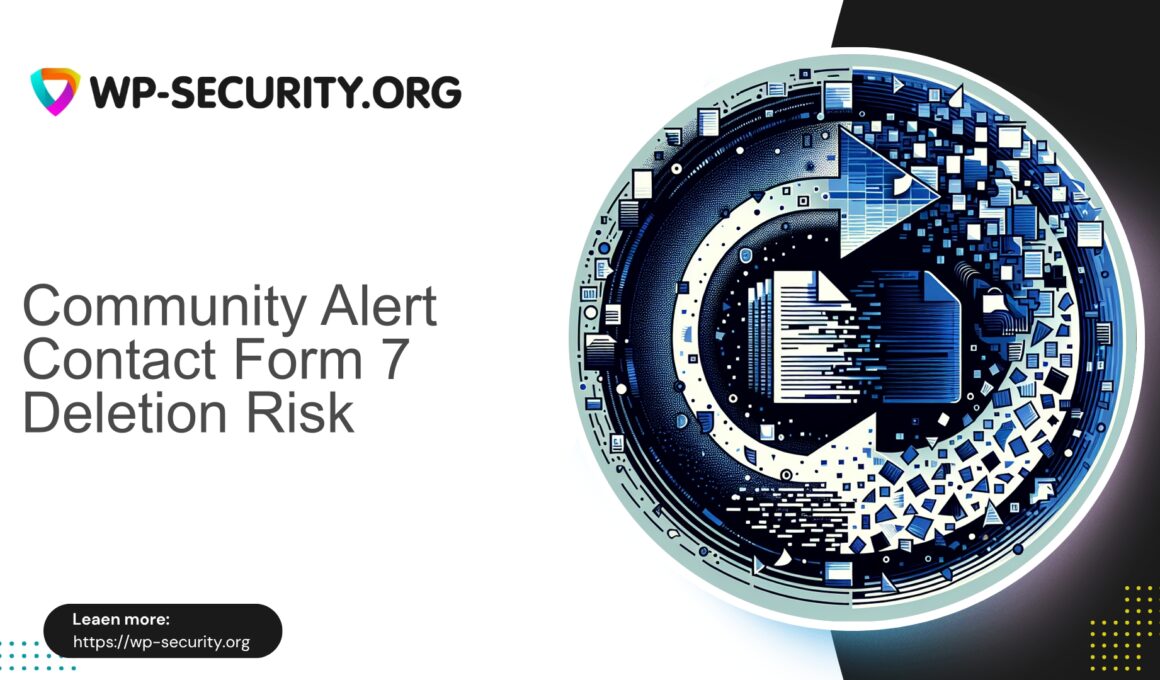| Plugin Name | Redirection for Contact Form 7 |
|---|---|
| Type of Vulnerability | Unauthenticated File Deletion |
| CVE Number | CVE-2025-8141 |
| Urgency | High |
| CVE Publish Date | 2025-08-19 |
| Source URL | CVE-2025-8141 |
Urgent Security Advisory: Redirection for Contact Form 7 (≤ 3.2.4) — Unauthenticated Arbitrary File Deletion (CVE-2025-8141)
Published: 19 August 2025
Severity: High — CVSS 8.6
Affected versions: ≤ 3.2.4
Fixed in: 3.2.5
Research credit: Phat RiO – BlueRock
As a Hong Kong-based security practitioner, I treat unauthenticated file-deletion vulnerabilities as among the most severe threats to WordPress sites. This advisory sets out what happened, why it matters for your environment, immediate actions you should take, detection and recovery guidance, and recommended hardening measures. This document is written for site owners, DevOps engineers and WordPress administrators — it avoids exploit details and focuses on practical, safe steps.
Summary
A critical vulnerability (CVE-2025-8141) exists in the Redirection for Contact Form 7 plugin (versions up to and including 3.2.4). The flaw allows unauthenticated attackers to delete arbitrary files on a vulnerable WordPress host. Because no authentication is required and deletion is limited only by the web server process write permissions, attackers may:
- Delete plugin or theme files to disable protections or destabilise the site.
- Delete WordPress core files including configuration (e.g., wp-config.php) if permissions allow, potentially taking the site offline.
- Remove logs and other forensic traces to hinder incident response.
- In multi-tenant or co-hosted setups, delete other writable data files hosted under the same server account.
The plugin author released version 3.2.5 which addresses the vulnerability. Immediate remediation is strongly advised.
Why this is critical
- Unauthenticated: No login required — increases exposure to automated scanning and mass exploitation.
- File-system impact: Arbitrary deletion can break functionality, remove forensic evidence and prolong recovery.
- Mass-scanability: Attackers routinely scan the internet for vulnerable plugin endpoints.
- Chaining potential: Removing security plugins, logs or configuration can enable further attacks (persistence, lateral movement, or ransom preparation).
Given public disclosure and attack surface, exploitation is likely and may be rapid. If you run the affected plugin on a vulnerable version, act immediately.
Immediate actions (if you manage affected sites)
-
Check plugin version now
WordPress Admin: Plugins → Installed Plugins → locate “Redirection for Contact Form 7” → verify version.
WP-CLI:
wp plugin get wpcf7-redirect --field=versionIf version is 3.2.5 or later, you are patched; still verify integrity and logs.
-
If vulnerable and an update is available, update immediately
WordPress Admin: Plugins → Update Now (or update from the plugin page)
WP-CLI:
wp plugin update wpcf7-redirectUpdating is the primary remediation.
-
If you cannot update immediately, apply temporary mitigations
- Deactivate the plugin:
wp plugin deactivate wpcf7-redirectDeactivation removes the vulnerable entry points until you can safely update.
- Restrict public access to plugin endpoints:
- Use firewall or webserver rules to block access to plugin-specific files/paths.
- Block suspicious URIs with patterns that include file parameters or traversal tokens (e.g., “..”).
- Limit file-system permissions:
- Ensure the web server user (e.g., www-data) cannot write to critical files (wp-config.php, core files) except where strictly required.
- Apply least privilege for upload and plugin directories.
- Consider putting the site in maintenance mode if you suspect active exploitation.
- Deactivate the plugin:
- Check for signs of compromise before and after remediation — see the “Detection & Indicators” section below.
- If you find evidence of compromise: take the site offline for a forensic assessment and restore from a known-clean backup. Rotate credentials (WordPress admin, database passwords, API keys) and notify your hosting provider if required.
Detection & Indicators of Compromise (IOC)
These indicators are high-level — absence of these does not guarantee safety.
Server and application symptoms
- Sudden 404/500 errors for core or plugin pages (deleted files).
- Missing PHP files in plugin, theme, or wp-admin directories.
- Unexpected blank pages or white-screen-of-death.
- Missing log files or truncated logs.
- Unexpected file timestamps indicating recent modifications/deletions.
- Unusual spikes in requests to plugin-related endpoints (check access logs).
Log entries to investigate
- Web server access logs showing unauthenticated requests to plugin-specific paths with suspicious parameters (especially containing “..” or filenames).
- Repeated requests from the same IPs or unusual user agents targeting the same URL.
- Application logs showing file-deletion events or file-system warnings/errors.
WordPress-level signals
- Missing options, broken plugin updates, or missing plugin files.
- New administrative users or modified roles (possible post-exploitation).
- Incomplete plugin or theme directories.
If you discover IOCs: capture logs and a forensic snapshot, isolate the server from the network if compromise is confirmed, and restore from a clean backup after investigation.
Why you shouldn’t “safe-test” a proof-of-concept on production
Executing exploit code on production can cause irreversible damage. Instead:
- Test only on a local clone, staging environment, or disposable VM matching the vulnerable version.
- Do not run exploit code on live servers.
- Use log review and defensive rules to detect whether real attack traffic reached your site.
How updates fix this class of vulnerability (developer-side changes)
Typical developer fixes include:
- Strict input validation and whitelisting of file identifiers rather than accepting raw paths.
- Mapping logical file IDs to physical paths with safe helpers instead of user-provided paths.
- Capability checks and nonce verification for any file-modifying actions — preventing unauthenticated operations.
- Removal of unauthenticated code paths for sensitive actions.
- Directory traversal prevention (deny any path containing “..” or absolute paths).
- Server-side logging and alerting for sensitive file operations.
Plugin authors of the fixed release (3.2.5) will have implemented one or more of these protections; upgrading ensures vulnerable endpoints are no longer exposed.
Recovery and post-incident checklist
- Isolate: suspend the site or limit traffic; block suspicious IPs at the firewall.
- Preserve evidence: save access and error logs, application logs and a filesystem snapshot. Avoid restarting services until evidence is captured.
- Clean up: restore missing files from a known-clean backup; reinstall WordPress core, themes and plugins from official sources after verifying integrity; remove unfamiliar files or backdoors.
- Update & patch: update the plugin to 3.2.5 or later and apply all other updates (core, themes, plugins, OS packages).
- Rotate credentials: reset WordPress admin passwords, API keys and database passwords if suspected tampering occurred.
- Scan & monitor: run full malware scans; check for rogue cron jobs, hidden admin users, and altered .htaccess or webserver configs; monitor logs for recurrence.
- Hardening: enforce file-permission best practices and disable file editing where appropriate (example: DISALLOW_FILE_EDIT). Implement least-privilege file ownership and access controls.
- Report & learn: inform affected stakeholders and update incident response playbooks based on lessons learned.
Practical hardening steps you can apply today
- Disable plugin file editing in wp-config.php:
define( 'DISALLOW_FILE_EDIT', true ); - Lock down file permissions (adapt to your environment):
- wp-config.php: 400 or 440 (owner or owner+group readable)
- Directories: 755
- Files: 644
- Avoid granting writable permissions to core files.
- Limit writable directories to wp-content/uploads and specific upload/data locations.
- Use server-level rules to block requests containing directory traversal patterns (e.g., URIs with “..”).
- Implement and tune application-level WAF rules to detect and block requests attempting file operations.
Best-practice update workflow for teams
- Verify backups: ensure current, restorable backups exist before making changes.
- Staging first: clone production to a staging environment and apply the update there; run functional tests for contact forms and redirects.
- Schedule maintenance for production updates and notify stakeholders.
- Validate post-update: check logs, confirm functionality and watch for blocked suspicious requests.
- Continuous improvement: track plugin update cadence, automate safe updates when appropriate and maintain rollback plans.
Frequently asked questions
Q: If my site is behind a host-level firewall, am I safe?
A: Host-level protections help, but you must verify they detect the specific exploit pattern. Hosted environments vary; combine host-level protections with application-level detection rules for best coverage.
Q: Can file permission changes fully prevent this issue?
A: Proper permissions reduce impact but are not a standalone fix. If the webserver account has write permissions where the plugin operates, attackers may still delete files. Combine permissions hardening with patching and request-filtering.
Q: I updated — should I still check logs?
A: Yes. Review pre-update activity for indicators of exploitation and continue monitoring after upgrading.
Indicators you can search for in logs (examples)
- Repeated GET/POST requests to plugin-specific endpoints near the time errors were reported.
- URIs containing filenames as parameters, unusual file extensions, or directory traversal tokens.
- HTTP 200 followed by 404 for previously available resources — possibly indicating deletion then probing.
- Large numbers of requests from a small set of IPs over a short timeframe.
If you run multiple sites (agencies, hosts, resellers)
- Prioritise updates: patch high-risk and high-traffic sites first.
- Use network-level rules to reduce the attack surface across many sites.
- Maintain a central incident response checklist and assign owners for remediation tasks.
Long-term risk reduction & security hygiene
- Keep all plugins and themes updated, not just popular ones.
- Subscribe to vendor and security notifications relevant to your plugins.
- Automate safe updates where possible and test in staging.
- Maintain frequent backups stored offsite and test restores regularly.
- Adopt a layered security posture: hardened servers, least-privilege permissions, application-level detection and routine scans.
Example incident timeline (vulnerability lifecycle)
- Vulnerability disclosed (public advisory / CVE announced).
- Researchers publish details; maintainers release fixed versions.
- Attackers scan for vulnerable versions and attempt exploitation.
- Mass exploitation often begins within hours to days of disclosure.
- Quick action (update or apply mitigations) prevents many compromises.
- Incident response typically involves backups, forensic analysis, credential rotation and re-hardening.
The window between disclosure and exploitation can be very short — act proactively.
Closing notes from a Hong Kong security expert
Unauthenticated file-deletion vulnerabilities are high-impact and fast-moving. The canonical fix is to update to the patched release (3.2.5 or later) as soon as possible. Where immediate updates are not feasible, apply mitigations (deactivate the plugin, restrict access to endpoints, tighten permissions and deploy request-filtering rules) and monitor closely.
If you need assistance triaging affected sites, engage a trusted security professional or incident responder. Start by taking a backup, performing a quick version check, and prioritising remediation for high-risk sites. Keep a calm, methodical approach: preserve evidence, contain the incident, restore from known-clean backups and then harden the environment to prevent recurrence.
Stay vigilant and ensure your update and monitoring processes are operational — that is the best defence for WordPress estates of any size.