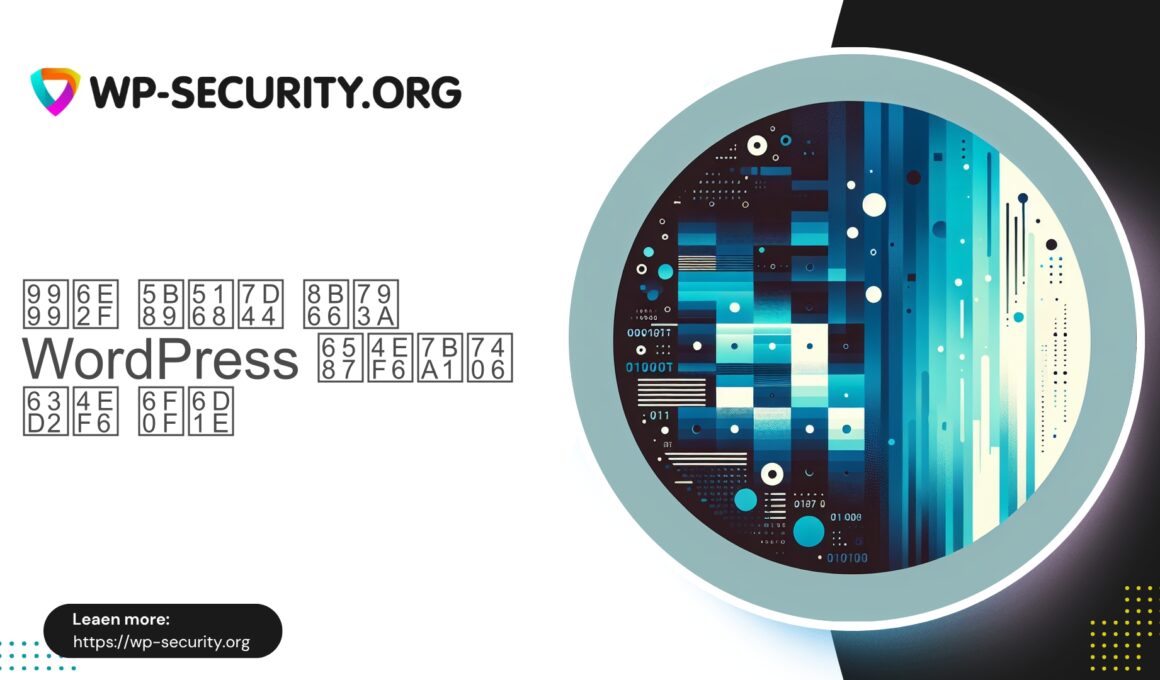| Plugin Name | WordPress File Manager Pro |
|---|---|
| Type of Vulnerability | Arbitrary File Deletion |
| CVE Number | CVE-2025-0818 |
| Urgency | High |
| CVE Publish Date | 2025-08-12 |
| Source URL | CVE-2025-0818 |
Urgent: File Manager Pro (≤ 8.4.2) — Unauthenticated Arbitrary File Deletion (CVE-2025-0818) — What WordPress Site Owners Must Do Now
Date: 12 August 2025
Severity: High — CVSS 6.5 (Arbitrary File Deletion)
Affected software: File Manager Pro plugin (≤ 8.4.2)
Fixed in: 8.4.3
CVE: CVE-2025-0818
As a Hong Kong security expert addressing WordPress site owners and administrators: this advisory provides a clear, technical, and actionable response plan. The vulnerability allows unauthenticated users to delete files on affected sites. Rapid action is required to prevent site breakage, evidence removal, or follow-on attacks.
Executive summary
A critical vulnerability in File Manager Pro (≤ 8.4.2) permits unauthenticated HTTP requests to trigger file deletion on the server. The vendor has released a patch in version 8.4.3. Updating the plugin is the most reliable mitigation. If immediate updating is not possible, remove public access to the vulnerable endpoint, deactivate the plugin, and follow incident triage and detection steps below.
What happened (technical summary, non-actionable)
- The plugin exposes a server-side file manager endpoint that accepts command-like inputs (e.g., delete operations) via HTTP.
- Insufficient input validation and inadequate access control allow unauthenticated requests to invoke deletion operations that affect files beyond the intended scope.
- This is an arbitrary file deletion issue: an attacker can cause filesystem delete operations via the exposed interface, potentially removing PHP files, configuration files, logs, or other critical assets.
- Because deletion can remove evidence and core site files, successful exploitation may result in site downtime and complicate recovery efforts.
Note: This summary avoids exploit payloads or step-by-step attack instructions. The focus is defensive.
Why this vulnerability matters
- Unauthenticated access — any internet user can attempt exploitation, increasing exposure to automated scanners.
- Deletion of critical files (index.php, wp-config.php, theme/plugin files) can break sites instantly.
- Attackers commonly delete logs and artifacts to obstruct detection and forensic analysis.
- Recovery can be time-consuming and costly if backups are incomplete or compromised.
Immediate triage (first 60–120 minutes)
If you manage WordPress sites using File Manager Pro, follow these prioritized steps now.
-
Check plugin version
- In WordPress admin → Plugins, confirm the File Manager Pro version.
- If the version is 8.4.3 or later, ensure updates are complete and proceed to scans and monitoring.
-
Update the plugin (primary mitigation)
- Update File Manager Pro to version 8.4.3 or later immediately where possible.
- After updating, purge server and CDN caches and verify updated files are present.
-
If you cannot update immediately, deactivate the plugin
- Deactivate from Plugins to remove the vulnerable endpoint from public exposure.
- If the plugin is required for operations, apply network-level restrictions described below.
-
Apply temporary network-level restrictions
- Block public access to the plugin folder and connector endpoint with webserver rules or access controls.
- Rate-limit and block requests that match deletion-command patterns.
-
Take a backup and snapshot
- Before re-enabling or modifying the site, take a full file and database backup and a filesystem snapshot where supported.
- Preserve evidence in case forensic analysis is required.
-
Scan for signs of compromise
- Run integrity checks, malware scans, and review logs for suspicious requests and file changes (see Detection section).
-
Monitor and notify stakeholders
- Inform hosting provider, clients, or internal teams and increase monitoring for at least 72 hours.
Detection: how to tell if someone tried to exploit you
Key indicators that warrant deeper investigation:
- Unexpected file deletions — missing PHP files (index.php, wp-config.php), theme files, plugin directories, or .htaccess.
- Suspicious web server logs — requests to file-manager connector endpoints or plugin paths; parameters that look like command inputs; repeated requests from single IPs or distributed scanners.
- Unexpected file modification times — deletions or modifications at odd hours or when no admin action occurred.
- New or altered admin accounts — unexpected users or privilege changes in WordPress.
- Log tampering — missing or truncated logs around suspicious timestamps.
- Unusual outbound connections — unknown processes or external connections that could indicate backdoors.
Incident response checklist (compromised or suspected)
- Isolate
- Put the site in maintenance mode or take it offline if possible. Snapshot the environment if feasible.
- Preserve evidence
- Export webserver and application logs, and secure copies of suspicious files. Make full backups and store them offsite.
- Identify scope
- Check other sites on the same server. Search for web shells, unexpected PHP files, cron jobs, and changes to wp-config.php or .htaccess.
- Remove malicious artifacts
- Remove web shells and backdoors if you are confident in the cleanup; otherwise restore from a known-good backup.
- Rebuild from clean sources if necessary
- Reinstall WordPress core, themes, and plugins from trusted packages and restore a verified clean database backup.
- Rotate credentials and secrets
- Change admin passwords, API keys, database credentials, and WordPress salts/keys. Review SSH keys and hosting control panel access.
- Patch and harden
- Update all software (core, themes, plugins), apply server-side mitigations, and remove or restrict risky plugins.
- Root cause and preventive actions
- Document the root cause, fix gaps (logging, permissions, monitoring) and improve update procedures.
- Post-incident review
- Conduct a post-mortem with stakeholders and update response plans and patching timelines.
Temporary mitigations (when you can’t patch immediately)
If immediate patching is not possible, implement these temporary controls to reduce exposure.
- Disable plugin — Deactivate File Manager Pro from the WordPress Plugins screen to remove the vulnerable endpoint.
- Deny external access to connectors — Block public HTTP access to plugin connector files and directories via webserver configuration or .htaccess. Allow only trusted IPs if needed.
- Require IP allowlist for admin tools — Restrict access to file manager endpoints to known static IPs or VPNs where possible.
- Virtual patching via WAF — Deploy rules that block requests to the plugin connector paths that include command-like parameters or deletion-related patterns. Rate-limit and challenge suspicious requests.
- Harden filesystem permissions — Ensure the webserver user cannot arbitrarily modify critical files. Lock down wp-config.php and core files with appropriate ownership and permissions while testing to avoid breaking functionality.
- Increase monitoring — Raise log retention, enable alerts, and actively watch for requests to the plugin directory and for deletions.
Example .htaccess snippet to block direct access to connector files (adjust to your path and test before applying):
<FilesMatch "connector\.php$">
Order Allow,Deny
Deny from all
# Allow from your administrative IPs if needed:
# Allow from 203.0.113.5
</FilesMatch>Note: For nginx, apply equivalent deny rules in server configuration. Test changes in staging where possible.
Suggested WAF rule concepts (non-exploitative)
When creating WAF rules, focus on blocking the attack surface while preserving legitimate admin functions:
- Block requests that target known File Manager Pro connector paths and include parameters indicative of file deletion commands.
- Deny or challenge POST requests to connector endpoints that lack valid WordPress authentication tokens or that originate from unknown IPs.
- Rate-limit requests to the plugin connector to reduce automated scanning/exploitation success.
- Challenge suspicious requests with CAPTCHA or return 403 for anomalous patterns and user agents.
- Alert on HTTP 200 responses that are followed quickly by filesystem deletions.
Hardening recommendations (longer-term)
- Minimize plugins — Install only essential plugins. File manager plugins are high-risk; limit their use and keep them patched.
- Restrict administrative endpoints — Require VPN or IP whitelists for file managers and admin tools.
- Principle of least privilege — Run services with minimal filesystem privileges and avoid plugins that need broad write access.
- Multi-layer defenses — Use backups, file integrity monitoring, strong passwords, 2FA, and perimeter controls to reduce impact.
- Integrity checks & monitoring — Perform regular integrity scans and automated checks for unauthorized changes.
- Strong patch policy — Maintain a rapid patching routine for critical updates (ideally 24–72 hours for high severity issues).
- Test backups and procedures — Regularly rehearse restores and incident responses to minimize downtime after an event.
- Developer guidance — Enforce capability checks, strict input validation, allow-lists for file operations, and avoid exposing raw command semantics over HTTP.
For hosts and agencies: recommended host-level controls
- Block or rate-limit requests to file-manager connectors across accounts until sites are updated.
- Notify customers running the affected plugin and provide a one-click deactivation option.
- Deploy temporary server-level rules (nginx, mod_security) after testing in staging.
- Run targeted scans for deletion patterns and unexpected file modifications across managed accounts.
- Offer filesystem snapshots for rapid rollback where feasible.
FAQ (common questions)
Q: My site shows no signs of compromise — is updating still necessary?
A: Yes. The vulnerability is unauthenticated and scanning/exploitation is automated at scale. Update even if no indicators are observed.
Q: Can I remove the plugin directory instead of deactivating?
A: Deactivating from the admin screen is safer. Deleting files may break upgrades or leave orphaned data. If you delete, take a backup first and reinstall from trusted packages when restoring.
Q: I updated, but the site was compromised earlier. What next?
A: Updating is necessary but not sufficient. Follow the incident response checklist: isolate, preserve evidence, rebuild from clean sources if needed, rotate credentials, and verify integrity.
Q: Will a WAF prevent all attacks exploiting this issue?
A: WAFs reduce risk when configured correctly but are not a substitute for patching. Use both controls where possible.
Developer guidance — fixing similar issues for plugin authors
- Avoid exposing raw filesystem commands over HTTP. Map UI actions to safe, capability-checked server routines.
- Validate inputs strictly, use canonicalization (realpath), and ensure operations remain inside allowed directories.
- Enforce WordPress capability checks and authentication for all endpoints — do not rely solely on obscurity or front-end nonces.
- Implement rate limiting and anomaly detection on high-risk endpoints.
- Perform security code reviews and dependency scans for third-party components.
- Remove or replace risky connectors that are not actively maintained or security-tested.
Suggested post-incident checklist and recovery timeline
- T = 0–2 hours: Update plugin to 8.4.3 OR deactivate plugin; take a full backup and snapshot; apply temporary WAF or server rules.
- T = 2–24 hours: Scan filesystem and DB, preserve logs, identify affected sites, notify stakeholders.
- T = 24–72 hours: Clean or rebuild compromised installations, rotate credentials, restore services with enhanced monitoring.
- T = 72 hours–2 weeks: Conduct post-incident review, harden systems, and review plugin inventory.
Closing notes
Admin-facing utilities such as file managers and connectors are high-value targets. Treat them as sensitive components: keep them updated, restrict access, and monitor closely. Maintain an update policy and an emergency response plan for every plugin you install.
If you require professional incident response, engage an experienced provider or contact your hosting company. For tailored assistance (WAF snippets for Apache or nginx, incident checklists, or plugin inventory audits), reply with:
- Your hosting setup (shared, VPS, managed)
- The WordPress versions you run
- Whether you need WAF snippets for Apache or nginx
Provide these details and a Hong Kong-based security expert can guide you through prioritized, site-safe steps.