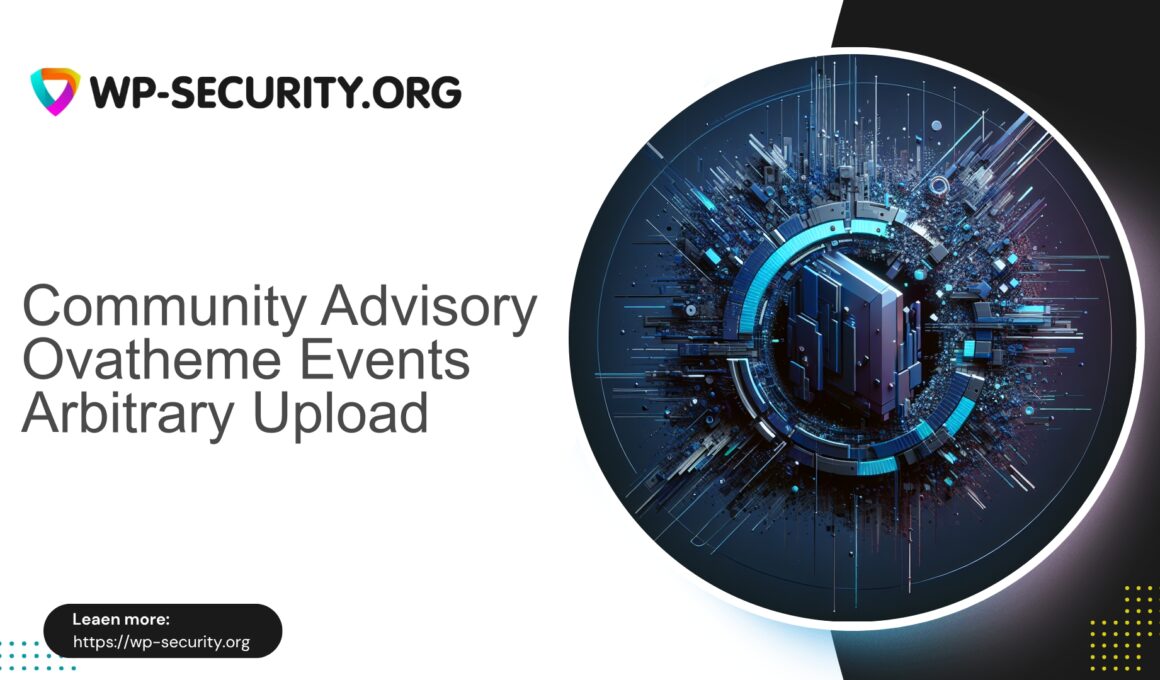| Plugin Name | Ovatheme Events Manager |
|---|---|
| Type of Vulnerability | Unauthenticated file upload |
| CVE Number | CVE-2025-6553 |
| Urgency | High |
| CVE Publish Date | 2025-10-10 |
| Source URL | CVE-2025-6553 |
Urgent Security Advisory — Ovatheme Events Manager (<= 1.8.5): Unauthenticated Arbitrary File Upload (CVE-2025-6553)
Published: 10 October 2025
Severity: CVSS 10 (Critical) — unauthenticated, arbitrary file upload
Affected: Ovatheme Events Manager plugin versions ≤ 1.8.5
Fixed in: 1.8.6
From the perspective of a Hong Kong security practitioner: this is a critical, trivially exploitable vulnerability. CVE-2025-6553 allows unauthenticated attackers to upload arbitrary files to affected installations. On typical PHP hosting, an attacker can quickly achieve remote code execution or persistent backdoor access. Treat all sites running versions ≤ 1.8.5 as potentially compromised until confirmed otherwise.
Executive summary (short)
- What: Unauthenticated arbitrary file upload in Ovatheme Events Manager ≤ 1.8.5 (CVE-2025-6553).
- Risk: High — anonymous attackers can upload files and potentially execute backdoors or web shells.
- Fix: Update the plugin to 1.8.6 immediately.
- If you cannot update immediately: deactivate the plugin, block the upload endpoint at server/WAF level, prevent PHP execution in upload directories, scan for web shells, and follow the incident response checklist below.
Why this is dangerous
Arbitrary file upload vulnerabilities let attackers place files anywhere the application allows. On PHP-enabled hosts, uploaded PHP files can be executed via HTTP, giving attackers full control over the site. Typical post-exploitation actions include:
- Executing system commands and spawning reverse shells.
- Modifying WordPress core, plugins, or themes.
- Creating or elevating admin accounts.
- Moving laterally on shared hosting and stealing data.
- Installing persistent malware (cryptominers, spam bots, or C2 backdoors).
Because this issue is unauthenticated, exploitation requires no valid account, making automated wide-scale attacks likely once exploit details circulate.
Technical overview (what likely went wrong)
While exploit code is not published here, the common root causes for this vulnerability class are well known:
- An upload handler that accepts files without authentication or capability checks (no is_user_logged_in or capability verification).
- Insufficient validation of filename, MIME type, or file contents (no magic-byte checks).
- Moving uploaded files into web-accessible directories (e.g., wp-content/uploads or plugin folders) without sanitising names.
- No enforcement to prevent execution of uploaded scripts (no .htaccess/nginx rules or stored policy).
Secure handling requires authentication checks, strict file validation, safe filename generation, storing uploads outside the web root or denying execution, and using nonces/CSRF protections.
Immediate actions (first 60–120 minutes)
-
Update the plugin to 1.8.6 (if possible).
This is the only complete fix. From wp-admin > Plugins, or via WP-CLI:
wp plugin update ova-events-manager --version=1.8.6 -
If you cannot update immediately:
- Deactivate the Ovatheme Events Manager plugin now.
- Block the plugin’s upload endpoints at the webserver or WAF level (examples below).
- Prevent PHP execution in wp-content/uploads and the plugin folder.
- Put the site into maintenance mode if you suspect active exploitation and notify your team or host.
- Take a full snapshot/backup of files and database before remediation and preserve evidence for forensics.
Virtual patching and WAF recommendations (apply now)
If you can apply server- or WAF-level rules, virtual patching will reduce risk until you can update. Test rules in staging before production.
ModSecurity (Apache) example — block suspicious uploads and deny direct PHP access
# Block POST requests to common plugin upload endpoints (adjust action names / paths)
SecRule REQUEST_METHOD "POST" \
"chain,phase:1,deny,log,status:403,msg:'Block suspicious POST to Events Manager upload endpoint'"
SecRule REQUEST_URI "@rx /wp-admin/.*(ova|ova-events|ova-events-manager).*" \
"t:none"
# Block uploads that include PHP extensions
SecRule REQUEST_METHOD "POST" \
"chain,phase:2,deny,log,status:403,msg:'Block file upload containing PHP extension'"
SecRule ARGS_NAMES|ARGS|REQUEST_HEADERS|FILES_NAMES|REQUEST_BODY "@rx \.(php|phtml|php5|phar|phtm|pl|py|jsp|asp|aspx)$" "t:none"Nginx — deny POSTs to identified upload URL (example)
# Block direct POSTs to known vulnerable URL path (update path to match plugin handler)
location = /wp-admin/admin-ajax.php {
if ($arg_action ~* "ova_.*") {
if ($request_method = POST) {
return 403;
}
}
}Prevent PHP execution in uploads (Apache .htaccess)
# Disable script execution
php_flag engine off
Order allow,deny
Deny from all
Nginx configuration to prevent PHP execution in uploads
location ~* ^/wp-content/uploads/.*\.(php|phtml|php3|php4|php5|phar)$ {
deny all;
return 403;
}Note: these are complementary mitigations. The safest and irreversible action is to update to 1.8.6 as soon as possible.
Detecting exploitation — what to look for
If the site was vulnerable before patching, assume compromise and investigate immediately. Look for uploaded backdoors and suspicious activity.
Log indicators
- POST requests to plugin endpoints from unusual IPs or high volume from single IPs.
- Requests with filenames containing .php or other executable extensions in multipart uploads.
- POST bodies or uploaded files containing strings like base64_decode, eval, system, shell_exec, passthru.
- Unexpected 200 OK responses from endpoints that usually return small responses.
Quick greps (run from site root):
# Find POSTs to admin-ajax with suspicious 'action' parameters in access logs
grep "POST /wp-admin/admin-ajax.php" /var/log/nginx/access.log | grep -i "ova" | less
# Search for .php uploads in access logs
grep -E "\.php[\" ]" /var/log/nginx/access.log | lessFile system indicators
- Unexpected .php, .phtml, .phar, or other executable files in wp-content/uploads or plugin directories.
- Files with random or recent modification timestamps.
- Files containing web shell signatures: eval(base64_decode(, assert($_POST, preg_replace(‘/.*/e’,), system(, shell_exec(, passthru(.
Useful scanning commands:
# Find suspicious PHP files in uploads
find wp-content/uploads -type f -iname '*.php' -o -iname '*.phtml' -o -iname '*.phar' -print
# Find files containing base64_decode or other suspicious patterns
grep -R --line-number -E "base64_decode|eval|assert\(|shell_exec|passthru|system\(" wp-content/uploads wp-content/plugins
# Find recently modified files (last 7 days)
find . -type f -mtime -7 -printWordPress admin indicators
- New administrator accounts you did not create.
- Altered theme or plugin files (check timestamps and content).
- Unexpected posts, options updates, or scheduled tasks.
wp user list --role=administratorIf you discover a compromise — incident response steps
- Isolate. Take the site offline or into maintenance mode to stop further damage. If possible, restrict access to trusted IPs only.
- Preserve evidence. Create full backups of files and database; store them offline. Collect webserver access/error logs and PHP-FPM logs.
- Identify the entry point. Search for web shells, malicious files, unexpected admin accounts, and suspicious cron entries.
- Remove malicious files. Quarantine confirmed web shells and backdoors (do not permanently delete until evidence is preserved if you are performing forensics).
- Rebuild or restore. Prefer restoring from a known-clean backup. If none exists, rebuild from clean sources and import only validated data.
- Rotate credentials. Change all WordPress user passwords, rotate DB user password, update wp-config.php salts/keys, and rotate hosting control panel credentials and API keys.
- Harden post-recovery. Follow the hardening checklist below.
- Notify stakeholders. Inform your hosting provider, affected users, and internal compliance teams as required.
- Monitor. Maintain heightened monitoring and frequent scans for at least 30 days after recovery.
If you lack in-house incident response capability, engage a professional incident response service or your hosting provider’s security team immediately.
Hardening checklist (post-recovery and ongoing)
- Update WordPress core, themes, and plugins to current versions immediately.
- Remove or deactivate unused plugins and themes.
- Enforce least privilege: file permissions (files 644, directories 755) and correct ownership.
- Disable file editing in wp-admin by adding to wp-config.php:
define('DISALLOW_FILE_EDIT', true); - Prevent PHP execution in wp-content/uploads (use .htaccess or nginx rules above).
- Use strong, unique passwords and enable MFA for all admin accounts.
- Limit admin access by IP where feasible.
- Set secure values for wp-config.php keys and salts; consider moving wp-config.php out of web root when possible.
- Enable automatic updates where appropriate and maintain an update schedule.
- Implement file integrity monitoring (FIM) to detect unexpected changes.
- Schedule regular backups and validate restore procedures.
- Centralise logs and retain them for at least 90 days for forensic capability.
Search-and-clean checklist (detailed commands)
Run these commands to hunt typical artifacts of arbitrary file upload exploitation.
-
Find unexpected executable files in webroots:
find /var/www/html -type f -regextype posix-extended \ -regex '.*\.(php|phtml|php5|phar|pl|py|jsp|asp|aspx)$' -mtime -30 -print -
Search for web shell content patterns:
grep -R --exclude-dir=node_modules --exclude-dir=.git -E "eval\(|base64_decode|gzinflate|preg_replace\(.*/e" /var/www/html | less -
Check for suspicious scheduled tasks (crontab) for the web user:
crontab -l -u www-data # or apache/nginx user -
Check recently modified files in plugin directories:
find wp-content/plugins/ova-events-manager -type f -mtime -30 -print -
Check for new admin users via WP-CLI:
wp user list --role=administrator --format=csv
If you find suspicious files, move them to a quarantine directory (do not delete immediately if preserving evidence) and continue investigation.
Recovery strategy — when to restore versus rebuild
Decide based on backup trustworthiness:
- If a clean backup exists from before the compromise, restore it after updating and rotating credentials.
- If no known-clean backup exists, rebuild from scratch: reinstall WordPress, themes, and plugins from official sources; export and carefully review content before importing.
Never restore from a backup that might contain the backdoor without thorough scanning.
Long-term detection and prevention
- Implement automated malware scans and scheduled integrity checks.
- Centralise and retain logs with alerting on suspicious events.
- Maintain frequent, tested backups with offsite retention.
- Monitor plugin advisories and apply updates promptly as part of a vulnerability management routine.
- For high-value sites, schedule regular penetration testing and consider periodic third-party security assessments.
Example WAF rule templates (human-readable guidance)
If the plugin exposes an upload endpoint, your WAF rule should:
- Deny unauthenticated POSTs to that endpoint unless a valid CSRF/nonce token is present.
- Block uploads where filename or Content-Type indicates executable/script files (php, phtml, pl, py, jsp).
- Block upload requests containing known webshell signatures (e.g., base64_decode + eval).
- Rate-limit repeated requests from a single IP to the endpoint to slow automated scans.
These rules are temporary mitigations — they reduce risk but do not replace updating the plugin.
Recommended monitoring queries for next 30 days
- Alert on any POST to endpoints matching plugin path with 2+ requests per minute from same IP.
- Alert on creation of PHP files under wp-content/uploads or wp-content/plugins.
- Alert on admin logins from unexpected geolocations or user agents.
Sample incident response timeline for an infected site
Day 0 (discovery)
- Snapshot backup, isolate the site, disable vulnerable plugin or block endpoint.
- Begin forensic snapshot of logs and file system.
Day 1–3 (containment)
- Scan for web shells, remove or quarantine malicious files.
- Rotate credentials, clean database entries, remove malicious cron jobs.
Day 3–7 (restore)
- Restore from clean backup or rebuild site; apply updates and hardening.
- Validate functionality and run further scans.
Day 7–30 (monitoring)
- Intensely monitor logs and file integrity alerts; perform additional user audits.
- Notify affected parties and file internal incident reports as required.
Final recommendations (short checklist)
- Update the Ovatheme Events Manager plugin to 1.8.6 immediately.
- If immediate update is not possible: deactivate the plugin and apply server/WAF rules to block uploads and prevent PHP execution in uploads.
- Scan for and remove backdoors; if found, restore from a known-clean backup or rebuild the site.
- Rotate all secrets and credentials and harden the uploads directory.
- Enable ongoing monitoring and file integrity checks for at least 30 days after recovery.
Action now: prioritise updating to 1.8.6, or deactivate the plugin and apply the temporary server-side mitigations above. If you suspect compromise, preserve evidence and engage professional incident response or your hosting provider immediately.
Stay vigilant. In Hong Kong’s fast-moving threat landscape, rapid containment and rigorous forensic steps are essential.