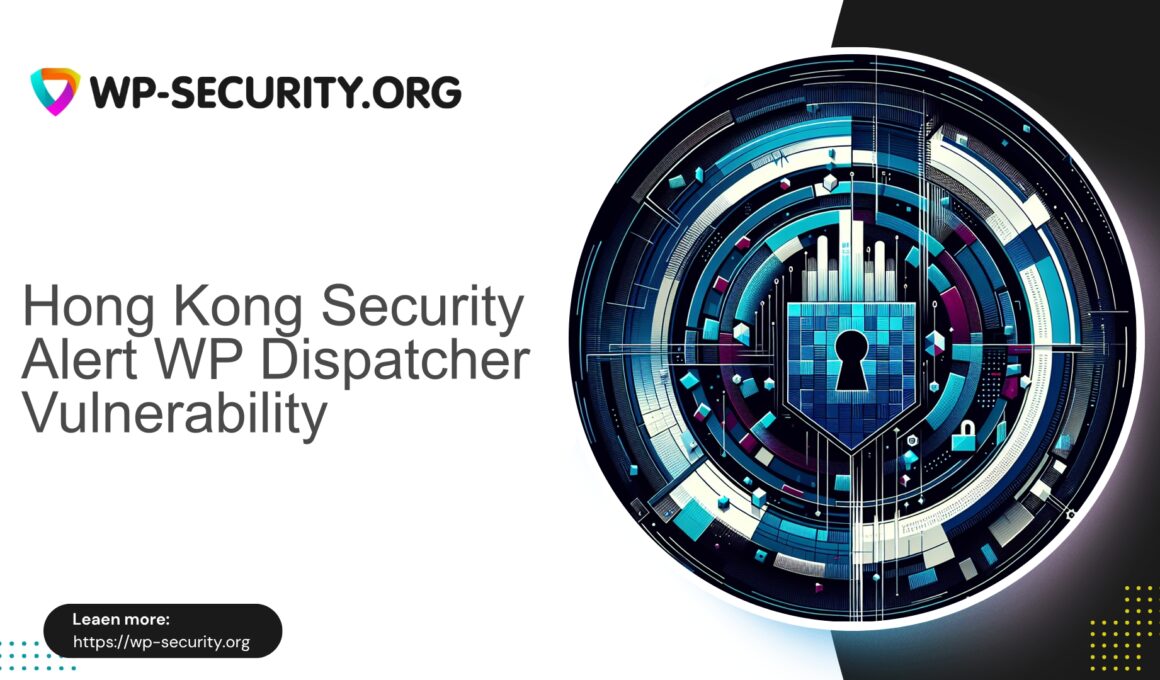| Plugin Name | WP Dispatcher |
|---|---|
| Type of Vulnerability | Authenticated file upload vulnerability |
| CVE Number | CVE-2025-9212 |
| Urgency | Critical |
| CVE Publish Date | 2025-10-03 |
| Source URL | CVE-2025-9212 |
URGENT: WP Dispatcher (≤1.2.0) — Authenticated Subscriber Arbitrary File Upload (CVE-2025-9212) — What to do now
Summary: A high-severity arbitrary file upload vulnerability affecting the WP Dispatcher plugin (versions ≤ 1.2.0) was disclosed (CVE-2025-9212). An authenticated user with Subscriber privileges can abuse a plugin endpoint to upload arbitrary files, potentially leading to remote code execution through web shells or backdoors. This post — written from the perspective of a Hong Kong security practitioner — explains the risk, immediate containment steps, detection and remediation actions, and long-term hardening measures.
Background — what was disclosed
On 3 October 2025 a critical vulnerability affecting WP Dispatcher (versions ≤ 1.2.0) was disclosed and assigned CVE-2025-9212. The vulnerability allows an authenticated user with Subscriber privileges to upload arbitrary files through a plugin endpoint that lacks proper access control and file validation. The vulnerability was publicly reported by a security researcher and, at the time of disclosure, there may be no official patch available for vulnerable versions.
Why this matters: Subscriber is the lowest privileged standard role on WordPress — almost every site with user registrations or memberships has at least one user with that role, and many registration flows create subscribers by default. That means the attacker need not be an administrator; they only need a Subscriber account (or the ability to create one).
Because arbitrary file upload can be used to drop backdoors or web shells (commonly PHP files uploaded under /wp-content/uploads or other writable directories), this becomes a direct route to full site takeover if the uploaded file is executed by the server. The disclosed CVSS score is 9.9 (critical).
Who is at risk
- Sites running WP Dispatcher plugin version 1.2.0 or older.
- Sites that allow user registration or have Subscriber/low-privilege accounts.
- Sites where upload directories are writable and PHP execution is permitted inside those directories (often the default on many hosts).
- Sites without perimeter protections or runtime scanning and without recent file integrity baselines.
If you run the plugin and your version is ≤ 1.2.0, treat the exploit as a real and immediate risk.
Immediate actions (first 60–120 minutes)
Treat this as an incident. The immediate goal is to reduce attacker capability and detect any exploitation that might already have occurred.
-
Inventory affected sites
Identify sites running WP Dispatcher (≤ 1.2.0). Example with wp-cli:
wp plugin list --format=csv | grep wp-dispatcher -nIf you manage many sites, use your inventory system or hosting control panel to locate installations with the plugin present.
-
Temporarily disable the plugin
If you cannot immediately update or verify a safe version, disable the plugin across affected sites:
wp plugin deactivate wp-dispatcher --allow-rootIf you don’t use wp-cli, deactivate via the WP admin dashboard or rename the plugin folder via SFTP.
-
Block external access to the vulnerable endpoint (temporary rule)
Create rules at the server or perimeter to block POST/PUT requests to the plugin’s known upload endpoint for all users except trusted administrative IPs, or block it entirely until patching.
Example pseudo-rule (do NOT copy verbatim; adapt to your environment): block POST requests where URL path matches
/wp-content/plugins/wp-dispatcher/**upload**unless from admin IPs. -
Disable new user registrations (if not required)
Settings → General: uncheck “Anyone can register”, or via wp-cli:
wp option update users_can_register 0 -
Enforce temporary sign-in requirements
Force password resets for low-privilege users where feasible. Review newly created users in the last 30 days and disable or delete unknown accounts.
-
Increase monitoring and log retention
Ensure access logs and PHP error logs are preserved (do not rotate or delete for at least 30 days). Begin near-real-time monitoring of logs for suspicious uploads or unusual POST traffic to plugin endpoints.
Short-term containment (next 24–72 hours)
Reduce exposure and search for evidence of compromise.
-
Search for suspicious uploaded files (web shells/backdoors)
Common indicators:
- New PHP files inside
/wp-content/uploadsor other writable folders - Filenames with random strings, double extensions (e.g.,
file.php.jpg), or unusual timestamps
Helpful commands:
find /path/to/wp-content/uploads -type f -iname '*.php' -mtime -30 -ls find /path/to/wordpress -type f -name '*.php' -exec grep -I --line-number -E "eval\(|base64_decode\(|shell_exec\(|passthru\(|system\(" {} \;Note: attackers often obfuscate. Search for known IoCs and suspicious PHP code patterns.
- New PHP files inside
-
Scan with a malware scanner
Run server-side and WordPress-level scans to detect changes. If you have a managed scanner that can compare against known clean backups, run it.
-
Audit file integrity
If you have File Integrity Monitoring (FIM), compare current filesystem to a trusted baseline. Otherwise, compare plugins and WordPress core file checksums:
wp core verify-checksums wp plugin verify-checksums wp-dispatcher -
Lock down the uploads directory
Prevent PHP execution in uploads immediately:
For Apache, add/update an
.htaccessin/wp-content/uploads:<FilesMatch "\.php$"> Deny from all </FilesMatch>For Nginx, add a location block that denies PHP execution under
/wp-content/uploads. Test carefully if your site legitimately requires PHP in uploads (rare). -
Rotate credentials and keys
- Reset passwords for admin and privileged accounts.
- Rotate database user passwords and update
wp-config.phpif changed. - Replace WordPress salts (AUTH_KEY, SECURE_AUTH_KEY, etc.) — generate new ones at https://api.wordpress.org/secret-key/1.1/salt/ and replace in
wp-config.php.
-
Restore from a clean backup if compromise is confirmed
If you detect compromise and cannot fully remove it, restore to a known-clean backup. After restoration, follow the recovery checklist below before reconnecting to the internet.
Detection: How to tell if you were exploited
Common signs of exploitation:
- Unexpected PHP files in uploads or plugin/theme directories.
- Unauthorized scheduled tasks (wp-cron entries) that execute remote code.
- New administrator users or users with escalated privileges.
- Suspicious outgoing network connections from the web server.
- Unusual spikes in CPU/IO or unusual web traffic to obscure URLs.
- File modification timestamps outside known maintenance windows.
Practical queries:
find wp-content/uploads -type f -iname '*.php' -mtime -7 -ls
ls -la wp-content/uploads | grep -E '(\.php|\.phtml|\.php5|\.phar)'
wp user list --role=subscriber --format=csvIf you find suspicious files, move them off the server for analysis (do not delete immediately until evidence preservation is considered).
Remediation and recovery (if compromise confirmed)
- Isolate the site — take the site offline or put it in maintenance mode while cleaning. Change hosting credentials and create new SSH keys if necessary.
- Remove malicious files and backdoors — carefully remove identified web shells and unauthorized PHP files. If unsure, involve a digital forensics specialist.
- Reinstall WordPress core, themes and plugins from trusted sources — replace plugin and core files with fresh copies from official repositories. Reinstall WP Dispatcher only when an official vendor patch is released and tested in staging.
- Review and clean the database — inspect
wp_options,wp_users, and other tables for injected content or malicious scheduled tasks. Search for PHP code injected into database fields. - Harden credentials and access — reset administrator passwords, encourage strong passwords for all users, enable 2‑factor authentication for admin accounts, and limit who can install plugins and themes.
- Rebuild from backup when necessary — if cleanup is complex, restore a known clean backup and apply remediation steps before going live.
- Post-recovery monitoring — keep logging and monitoring for at least 30 days after recovery. Run periodic full scans and file integrity checks.
Long-term mitigation and hardening
Arbitrary file upload vulnerabilities are common attack vectors. Apply layered defenses:
- Principle of least privilege — limit registrations and privileges assigned at registration. Avoid granting upload capabilities to low-privilege users.
- Plugin governance — maintain a plugin inventory and apply an approval policy. Remove or replace plugins that are unmaintained or have security history.
- Secure file upload handling — enforce server-side validation of MIME types and extensions; store uploads outside the webroot where possible; deny execution in uploads directories; use randomized filenames and folder structures.
- Harden server configuration — disable PHP execution in
/wp-content/uploadsand other writable directories; run PHP with least privileges and appropriate filesystem permissions (e.g., files 644, directories 755). - Continuous monitoring and FIM — use File Integrity Monitoring to detect unexpected changes and monitor inbound POST requests to unusual endpoints.
- Virtual patching / perimeter rules — consider perimeter rules that can block exploit attempts while vendor patches are pending. Test rules carefully to avoid disrupting legitimate traffic.
- Security testing and cadence — run periodic penetration tests and code audits on plugins that handle uploads. Maintain an incident response plan and run tabletop exercises.
Recommended server and endpoint rules (conceptual)
Below are conceptual protections to adapt to your environment:
- Block or rate-limit POST requests to plugin upload endpoints; restrict to admin IPs where possible.
- Enforce proper HTTP methods and Content-Type checks; reject suspicious content types such as
application/x-php. - Reject uploads with forbidden extensions:
.php,.phtml,.phar,.pl,.sh. - Inspect request bodies for PHP tags (e.g.,
<?php) and block or flag such uploads. - Use geo/IP restrictions where appropriate for registrations or admin access.
Important: Broad rules can break functionality. Test in staging and use reporting modes before enforcing blocks.
Forensics checklist — what to collect
- Preserve webserver access logs (Apache/Nginx), PHP-FPM logs, and application logs.
- Collect a file system snapshot or at minimum: WordPress installation folder, plugin directory, uploads directory, and recently modified files.
- Export the database for offline analysis.
- Take memory and process snapshots if possible (advanced investigations).
- Record timestamps, user-IDs, IPs, user agents, and corresponding POST payloads.
Preserve evidence before making changes where possible; if changes are necessary, document and timestamp every action.
Sample investigative commands
# List PHP files in uploads
find wp-content/uploads -type f -iname '*.php' -exec ls -l {} \;
# Show recently modified files
find . -type f -mtime -30 -printf '%TY-%Tm-%Td %TT %p
' | sort -r
# Search for likely web shell patterns
grep -RIl --exclude-dir=wp-content/themes --exclude-dir=wp-content/plugins -E "(eval\(|base64_decode\(|gzinflate\(|preg_replace\(.*/e.*\()" .Communications and disclosure
If you are a site owner with customers, prepare a concise, factual notification:
- Describe the issue and the risk in plain language.
- State immediate actions taken (plugin disabled, logging increased).
- Explain next steps and expected remediation timeline.
- Advise customers on relevant actions (e.g., change passwords if systems were affected).
If you manage client sites, ensure coordinated communication and include remediation support options.
Practical scenarios — common questions
Q: “If I can’t disable the plugin, what should I do?”
A: Implement server or perimeter rules to block access to the specific upload endpoint for unauthenticated or low-privilege users. Restrict POST requests to admin IPs where feasible. Temporarily disable user registration and monitor logs closely.
Q: “Should I remove all Subscriber accounts?”
A: Not necessarily. Validate registered accounts and remove accounts you do not recognise. Force password resets for low-privilege users where feasible. Prioritise accounts created recently or accounts with suspicious activity.
Q: “Is disabling PHP in uploads safe for my site?”
A: For most sites, yes—uploads rarely require executable PHP. If your site relies on dynamic PHP files in uploads (rare), test changes in staging before applying to production.
What to do if you’ve already been hacked
- Isolate the environment (take the site offline or block incoming traffic).
- Preserve logs and evidence.
- Identify and remove backdoors, or restore from a known clean backup.
- Rotate all credentials (WordPress users, database, SSH, API keys).
- Review for persistence mechanisms (cron jobs, rogue admin users, modified core files).
- Reinstall WordPress core, themes and plugins from trusted sources and apply hardening before going live.
- Consider professional incident response if signs of deeper compromise exist.
Final checklist (quick reference)
- Inventory affected sites for WP Dispatcher ≤ 1.2.0.
- Deactivate the plugin or block the vulnerable endpoint at server/perimeter level.
- Disable new user registrations if not required.
- Scan for suspicious PHP files in uploads and other writable directories.
- Lock down uploads to prevent PHP execution.
- Rotate all relevant credentials and WordPress salts.
- Restore from a clean backup if compromise is confirmed.
- Maintain detailed logs and monitor for recurring signs of compromise.