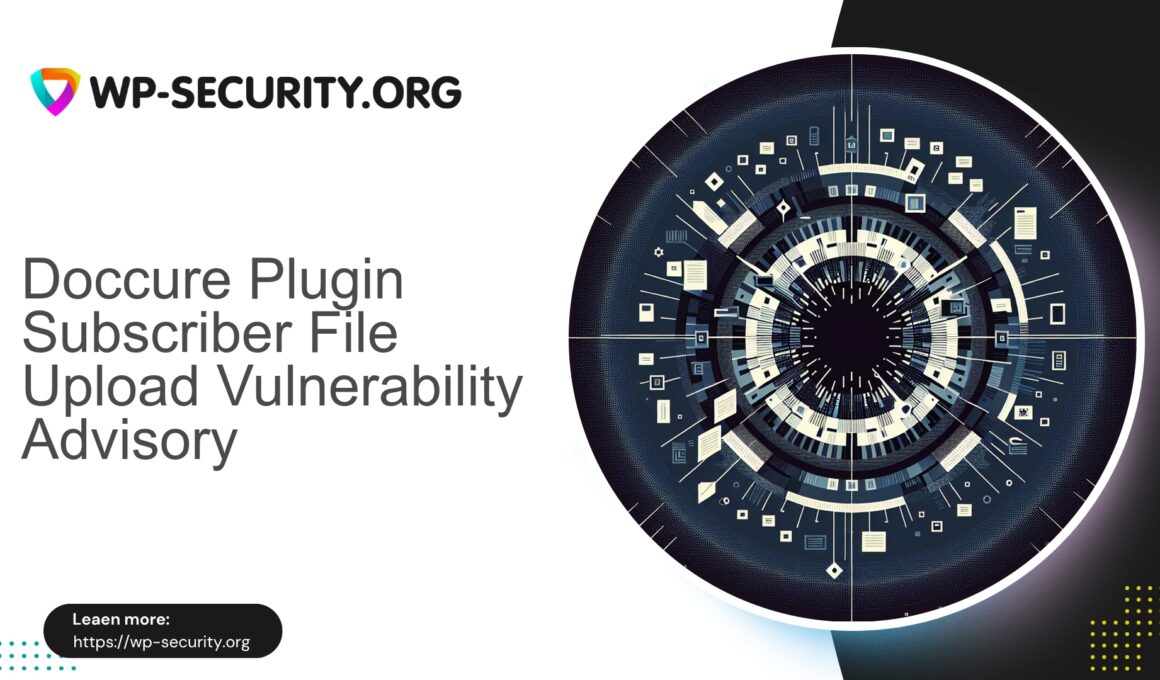| Plugin Name | Doccure |
|---|---|
| Type of Vulnerability | Authenticated Arbitrary File Upload |
| CVE Number | CVE-2025-9112 |
| Urgency | High |
| CVE Publish Date | 2025-09-08 |
| Source URL | CVE-2025-9112 |
Urgent: Doccure Theme (≤ 1.4.8) — Authenticated Subscriber Arbitrary File Upload (CVE-2025-9112) — What You Must Do Right Now
Author: Hong Kong Security Expert
Publish date: 2025-09-08
A high-severity vulnerability (CVE-2025-9112) affecting the Doccure WordPress theme (versions up to and including 1.4.8) allows authenticated users with the Subscriber role to upload arbitrary files. This vulnerability has a CVSS score of 9.9 and is critical because it can lead to remote code execution (RCE), full site takeover, and mass compromise if abused.
This advisory is a practical, no-nonsense guide from a Hong Kong security perspective: clear detection steps, immediate mitigations, incident response advice, and developer hardening guidance. At publication time there was no official patch available — act quickly.
Quick summary for busy site owners
- The Doccure theme exposes an upload endpoint that improperly allows authenticated subscribers to send files without sufficient server-side validation.
- An attacker can upload webshells or other malicious files and then execute them, causing RCE, data theft, and full compromise.
- CVE: CVE-2025-9112 — public disclosure: 08 Sep 2025.
- Immediate steps: remove or deactivate the theme if possible, disable upload capability for subscriber accounts, block exploit requests with a WAF or webserver rules, deny PHP execution in uploads, and scan for suspicious files/backdoors.
- If removal is not possible immediately, virtual patch via WAF or webserver rules to block upload attempts and specific endpoints.
What happened (technical overview)
A theme feature intended for user uploads (images, profile pictures, documents) lacked adequate server-side validation and capability checks. As a result, any authenticated user with Subscriber role could craft an upload that bypassed extension/MIME checks and store a file in a web-accessible location.
Uploaded files can contain PHP or other executable payloads. An attacker can:
- Upload a PHP webshell disguised as an image or otherwise.
- Access the uploaded file via the web and execute arbitrary PHP code.
- Use that foothold to create admin users, install backdoors, modify content, exfiltrate data, and pivot further.
Subscriber accounts are low-privilege by design but often sufficient when combined with an upload endpoint and weak validation — the result can be catastrophic.
Why this is critical
- Subscriber access is common: membership sites, appointment systems, directories, clinics, marketplaces and more.
- Upload functionality is a high-risk attack surface; server-side validation is mandatory.
- Arbitrary file upload commonly leads to remote code execution — the most damaging outcome for a site.
- Automated exploit scripts appear quickly for high-severity, reliably exploitable flaws. Every hour without protection increases your risk.
Attack flow (high-level, non-exploitative)
- Attacker registers or uses an existing Subscriber account.
- Attacker targets the theme’s upload endpoint (often a POST to admin-ajax.php or a custom route).
- Attacker crafts a multipart/form-data POST containing a file with PHP code but labeled as an allowed type.
- Server accepts the file and stores it under wp-content/uploads or a theme directory without content checks or execution prevention.
- Attacker accesses the uploaded file to execute code or triggers execution via other site features.
Indicators of Compromise (IoCs) and detection
Scan proactively. Typical signs include:
- New PHP files in wp-content/uploads, theme folders, or plugin directories.
- Recently modified files you don’t recognise.
- Unusual POST requests or spikes to upload endpoints from Subscriber accounts.
- Access log entries requesting files with image extensions but with suspicious payloads or large POST sizes.
- Unexpected admin users, changed emails, or password resets.
- Outbound connections from the server to unknown IPs (possible beaconing).
- CPU/IO spikes, site slowdown, or disabled security tooling.
Useful server-side searches (adjust paths and prefixes to your environment):
find /path/to/wordpress/wp-content/uploads -type f -mtime -30 -iname "*.php" -printgrep -R --line-number "<?php" /path/to/wordpress/wp-content/uploads || truefind /path/to/wordpress -type f -mtime -7 -lsgrep "POST" /var/log/nginx/access.log | grep "wp-content" | tail -n 200mysql -u wp_user -p wp_db -e "SELECT option_name FROM wp_options WHERE option_name LIKE '%shell%' OR option_value LIKE '%base64%' LIMIT 50;"Immediate mitigation (do this now)
If your site uses Doccure (≤ 1.4.8), follow these steps immediately. If you cannot perform everything at once, prioritize in the order below.
- Put the site into maintenance mode to reduce exposure while you respond.
- Remove or deactivate the Doccure theme immediately if possible. If not, switch to a default core theme or another trusted theme temporarily.
- Disable uploads for low-privilege roles. For example, temporarily remove the upload capability from the Subscriber role:
<?php
// Add to a must-use plugin, run via WP-CLI, or place temporarily in theme functions
add_action('init', function() {
$role = get_role('subscriber');
if ($role && $role->has_cap('upload_files')) {
$role->remove_cap('upload_files');
}
});
?>- Deny execution in upload directories. Prevent uploaded files executing as PHP.
For Apache, create a .htaccess in wp-content/uploads with:
# Prevent PHP execution in uploads
<FilesMatch "\.(php|php5|phtml|pl|py|jsp|asp|sh)$">
Order deny,allow
Deny from all
</FilesMatch>
# Alternatively (for modern Apache)
<IfModule mod_php7.c>
php_flag engine off
</IfModule>
# Block access to .htaccess itself
<Files .htaccess>
Order allow,deny
Deny from all
</Files>For nginx, add a rule to your server config:
location ~* /wp-content/uploads/.*\.(php|phtml|php5)$ {
return 403;
}If you do not control the webserver config, engage your host immediately to apply these changes.
- Block POSTs to the theme upload endpoint using a WAF or webserver rules until an official patch is available.
- Run a thorough site scan (file integrity and malware signatures) and quarantine suspicious files. Prefer offline/manual review before restoring anything.
- Rotate all credentials: admin accounts, FTP/SFTP, database credentials, and API tokens — especially if compromise is suspected.
- Take a full file and database backup before cleanup steps (this preserves evidence).
Virtual patching and WAF guidance
While waiting for an official patch, virtual patching with a WAF or webserver rules is a practical stop-gap. Recommended actions:
- Create rules to block uploads containing PHP signatures (inspect multipart payloads for “
- Block POST requests to known vulnerable endpoints and any attempts to write to wp-content/uploads from low-privilege accounts.
- Rate-limit and throttle uploads from newly registered or anonymous accounts.
- Enable file-upload inspection and quarantine newly created files pending manual review.
Test rules in learning mode where possible, to avoid blocking legitimate uploads. If you lack in-house capability, ask an experienced hosting or security team to help implement safe virtual patches.
Remediation and cleanup if you were compromised
Treat suspected compromise as a breach and follow a structured incident response:
- Isolate: Put the site offline or block traffic while investigating.
- Preserve: Take a full backup (files + database) and copy access logs for forensic analysis.
- Identify: Use automated scans and manual inspection to find backdoors, webshells, unauthorised admin users, scheduled cron entries, or modified files.
- Remove: Delete malicious files or restore clean files from a known-good backup. Replace core, theme and plugin files from trusted sources.
- Credentials: Rotate all passwords and keys (WordPress admin, FTP/SFTP, DB credentials, API keys).
- Rebuild: If you doubt the clean state, rebuild on a clean install and import only sanitized content (posts, pages, media) after cleaning.
- Verify: Re-scan and confirm no malicious files remain. Check crontab and scheduled events for persistence.
- Post-mortem: Identify root cause and implement preventive controls.
If you require hands-on assistance, engage an experienced incident response provider who can perform a forensic clean and help restore a trustworthy environment.
Long-term recommendations & hardening
The practical lessons are simple: never trust user input, always validate on the server, and assume uploads may be malicious.
For site owners and administrators
- Keep themes and plugins up to date and remove unused items.
- Enforce least privilege: avoid granting upload capabilities to low-privilege roles. If required, enforce server-side scanning and consider storing files outside the webroot.
- Use a WAF to block known exploit patterns and enable virtual patching when needed.
- Regularly run file integrity monitoring and malware scans.
- Enforce strong passwords and multi-factor authentication for administrative accounts.
For developers and theme authors
- Server-side whitelist validation: accept a finite set of extensions and verify MIME types against file contents.
- Check file contents (e.g., getimagesize for images) and disallow files that contain PHP tags or scripting languages.
- Store uploaded files outside the web-accessible directory or serve them via a proxy that verifies access and streams content safely.
- Remove PHP execution permission from upload directories.
- Validate capabilities using WordPress APIs (current_user_can) and verify nonces to prevent CSRF.
- Sanitise filenames, strip dangerous characters, and limit file sizes.
- Log upload events with user IDs and timestamps to aid detection and investigation.
- Include security checks in CI/CD and automated tests for uploads.
Helpful developer checklist (concrete items)
- Enforce server-side capability checks: current_user_can(‘upload_files’).
- Validate nonces for all POST endpoints that change server state.
- Sanitise and normalise filenames; remove PHP tags and limit length.
- Validate MIME type against actual file content (not just headers).
- Store files outside webroot or serve via authenticated handlers.
- Ensure upload directories have no execute permissions.
- Implement and test file-type allowlists/deny-lists.
- Rate-limit upload endpoints and add logging/alerts for abnormal volumes.
FAQ (practical answers)
Q: Do subscribers normally have upload capability?
A: No. By default, WordPress subscribers do not have the upload_files capability. Themes or plugins sometimes add it for front-end uploads — but access control and server-side validation must not be assumed.
Q: Will a WAF break my site?
A: A properly configured WAF should not break legitimate functionality. Use an allowlist approach for essential CMS workflows and test rules in detect/learning mode if you have complex custom endpoints. Coordinate virtual patches to permit legitimate uploads while blocking suspicious payloads.
Q: What if I can’t remove the theme?
A: If you cannot remove or deactivate immediately: disable upload capability for Subscribers, block the upload endpoint with webserver/WAF rules, deny PHP execution in uploads, and perform a full security audit and cleanup as soon as possible.
Q: How to know if I’m vulnerable?
A: If your site runs Doccure ≤ 1.4.8 and exposes a front-end upload feature to subscribers, assume vulnerability until proven otherwise. Check the theme version, whether subscribers can upload, and review upload endpoints.
Q: Will changing file permissions alone stop the attack?
A: Disabling PHP execution in uploads helps prevent webshell execution but does not remove malicious files or other persistence mechanisms. Combine permission changes, WAF/webserver rules, credential rotation, and a full incident response if compromise is suspected.
Sample WAF rules (conceptual — test and tune to your site)
Conceptual examples (do not copy blindly):
- Inspect multipart payloads for the sequence “<?php” and block requests that contain it.
- Block POSTs from low-privilege accounts that attempt to write to theme directories or wp-content/uploads.
- Block double-extension uploads (e.g., file.jpg.php) and other common evasion patterns.
- Rate-limit new accounts and registration + upload flows.
Final notes — act now, minimise risk
Arbitrary file upload vulnerabilities are highly dangerous and often lead to full site compromise when combined with webserver misconfiguration. With no official patch available at publication time, apply layered mitigations: disable the vulnerable codepath, block exploit attempts with WAF or webserver rules, deny execution in upload directories, and perform a thorough cleanup and credential rotation.
If you are uncertain which steps to take or need validation of a clean environment, engage an experienced incident response provider for a forensic clean and restoration.